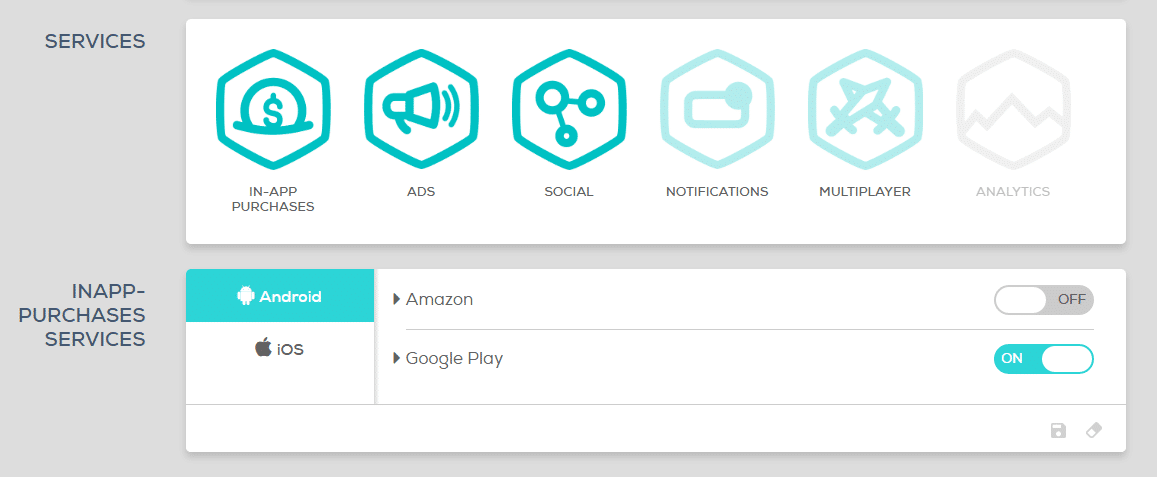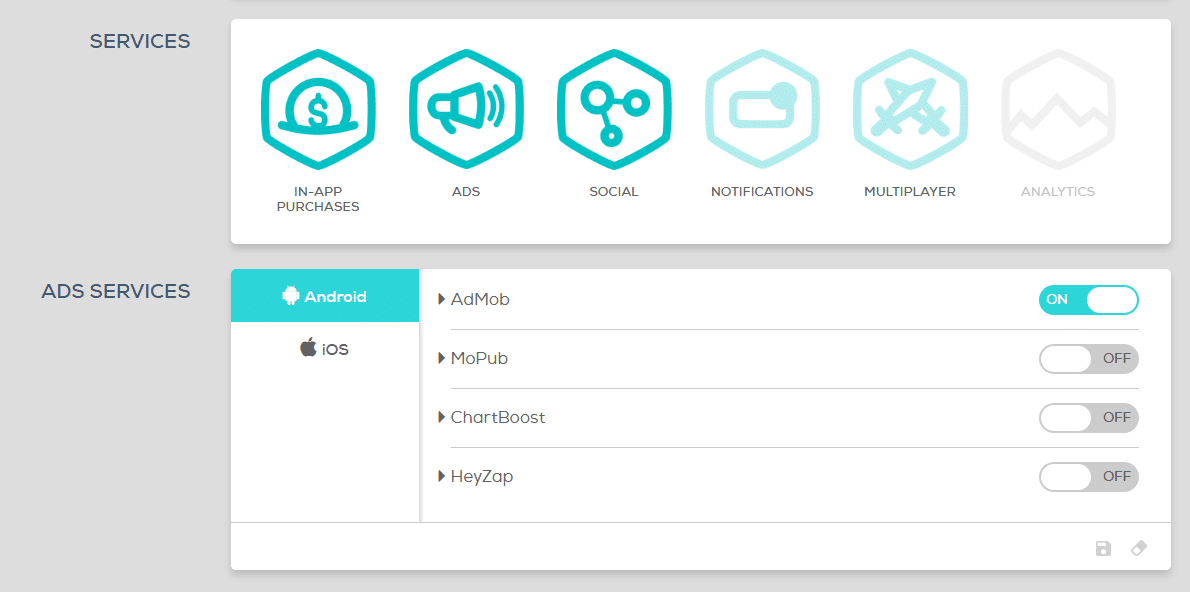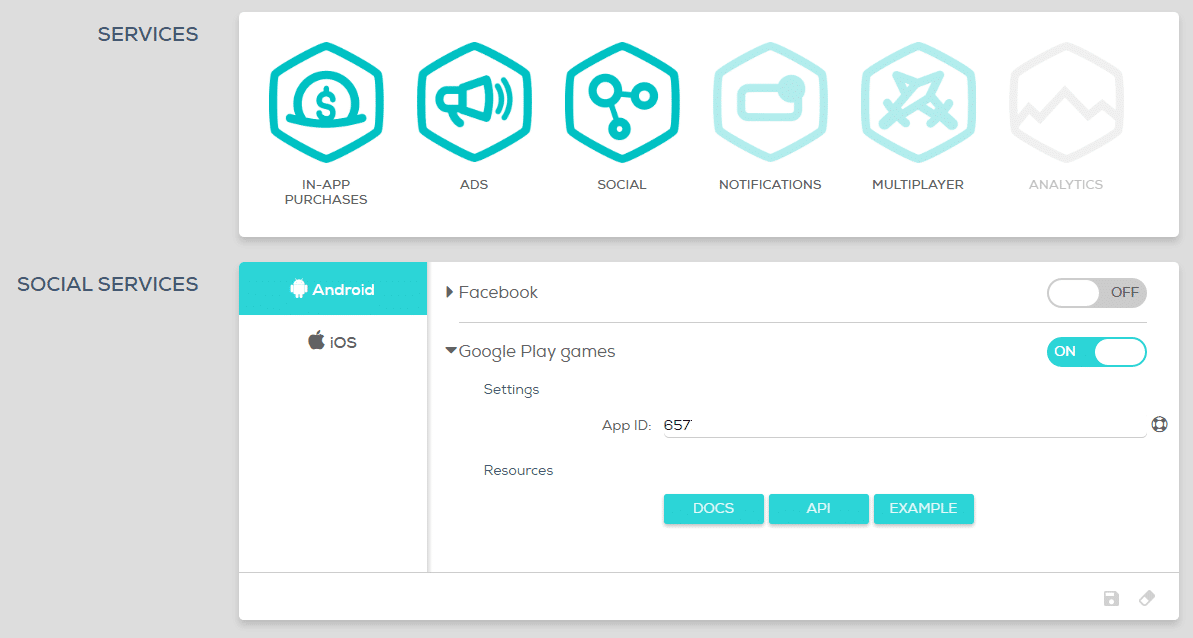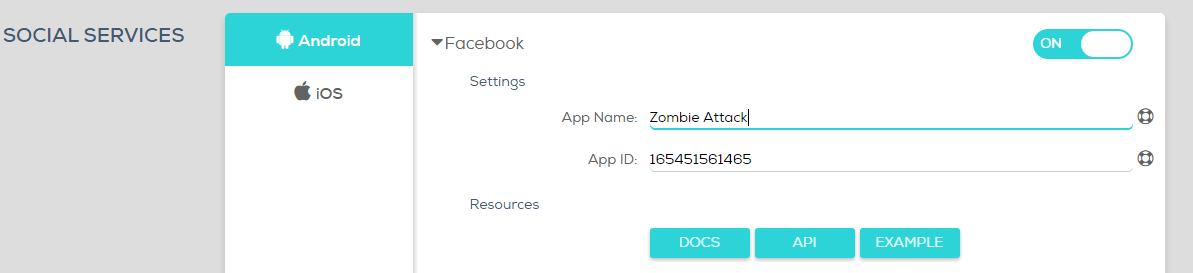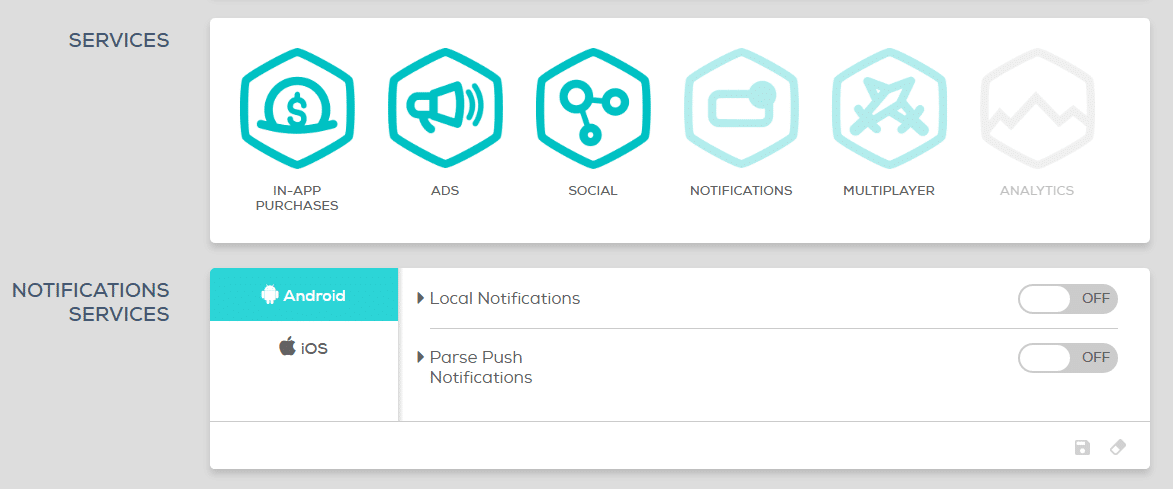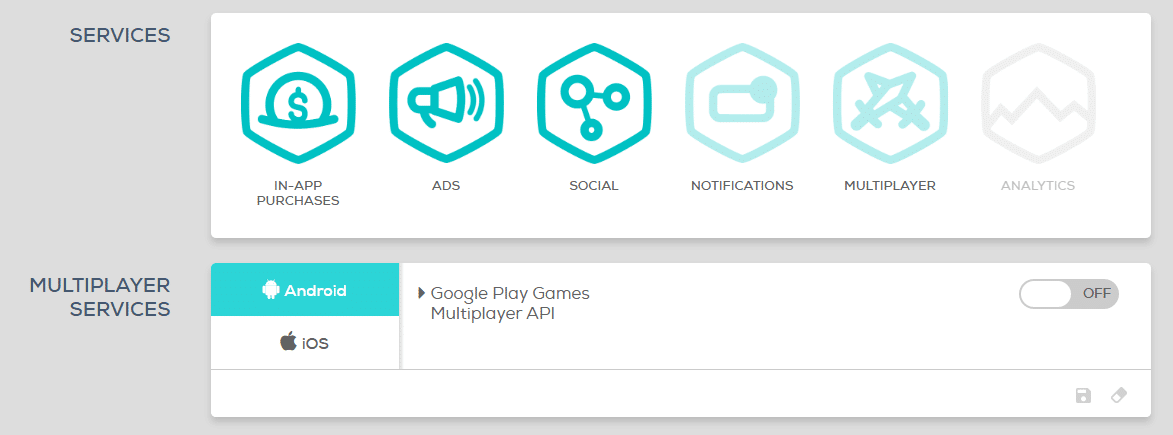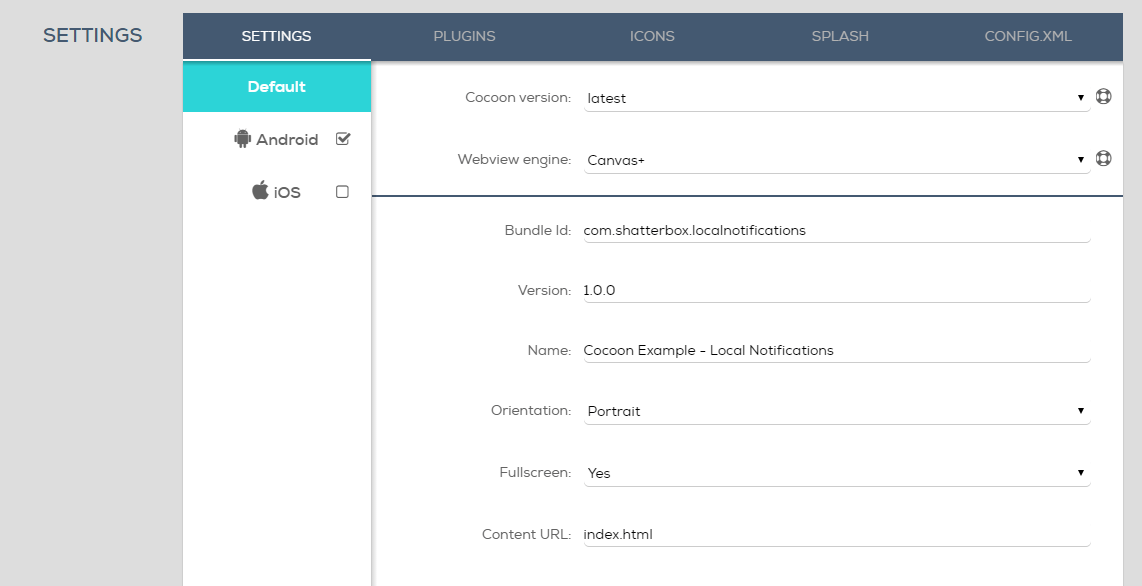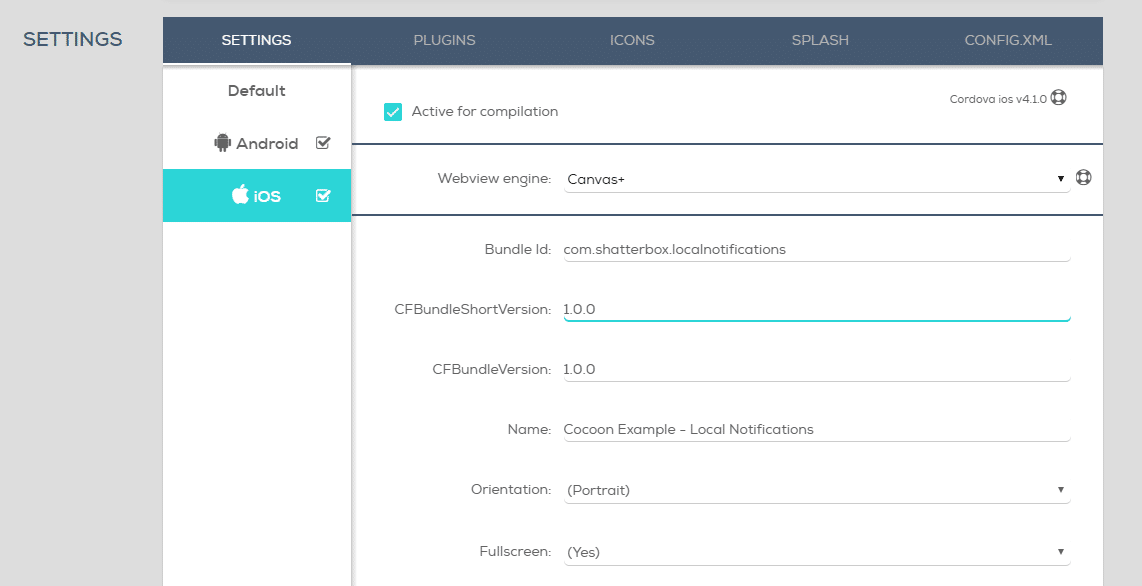Dashboard
Here I’ll explain the Dashboard of Ludei’s Cloud Compiler CocoonIO.
Create a new Project
The easiest way to creat a new project is, to export your game via Cordova in Construct 2 and zip the output. Then drag & drop this zip file here.
For a detailed guide, please see here.
[creativ_button url=”https://shatter-box.com/knowledgebase/cocoonio/” icon=”book” label=”How to build with cocoonio using Construct 2″ colour=”green” colour_custom=”” size=”medium” edge=”rounded” target=”_blank”]
Services (New!)
With this new (awesome) feature you can configure and install Services directly to your game.
Available Services
Up to now following services are available for your Cocoon Project.
- InApp Purchase
- Ads
- Social
- Notifications
- Multiplayer
There is also an Analytics Service planned, we will see what ludei will add there then.
InApp Purchases
Here you are able to activate InApp Purchases for your project. Depending on what platform you want to use, you can toggle the service on or off.
Ads
If you want to show Ads in your game project, you have to toggle the Ads service for the corresponding platform on.
Depending on what SDK you want to use, you can either turn
- AdMob,
- MoPub,
- Chartboost or
- HeyZap
on.
Social
Here you can enable social services like the Google Play Games (Android) or GameCenter (iOS) service.
There are following social services available.
- Facebook (Android & iOS)
- Game Center (iOS)
- Google Play Games (Android)
GameCenter
Here you do not need to add any ID’s. If you don’t know how to setup a GameCenter Leaderboard, please follow this guide.
[creativ_button url=”https://shatter-box.com/knowledgebase/ios-create-a-gamecenter-leaderboard/” icon=”book” label=”GameCenter – Create a leaderboard” colour=”blue” colour_custom=”” size=”medium” edge=”rounded” target=”_blank”]
Google Play Games
If you want to use Facebook as Leaderboard for your game, you need to create a Facebook App in your Facebook Developer Account. Then enter the needed details here.
You find a detail guide here
[creativ_button url=”https://shatter-box.com/knowledgebase/cocoonio/#cocoonfacebook” icon=”facebook” label=”Create a facebook app” colour=”blue” colour_custom=”” size=”medium” edge=”rounded” target=”_blank”]
Notifications
If you want to use Local or/and Parse Push Notifiactions, you need to install the corresponding notification service.
Multiplayer
Settings
Here you can configure your project.
Default
Those settings apply to both, the android and the iOS version.
Here you need to set your
- Bundle ID,
- Version,
- Name,
- Orientation
- Fullscreen
- Content URL (use default)
Android
Here you can set all Android specific settings, like the Version Code.
Moreover you can overwrite global settings (the one, set in the Default tab). Those settings will then only apply to the Android build.
iOS
Here you can set all iOS specific settings, like the CF Bundle Version (same like the Version Code on Android).
Same applies here as on the Android specific settings.