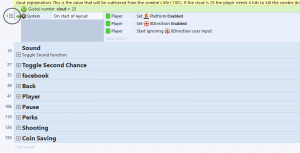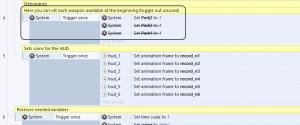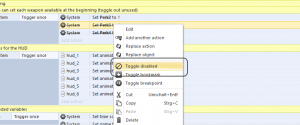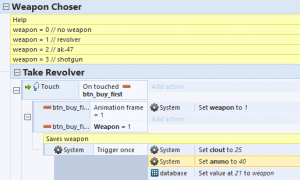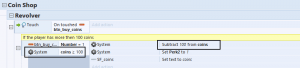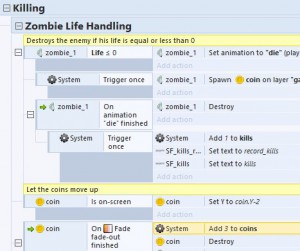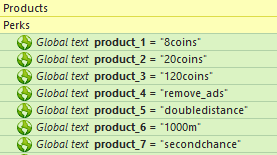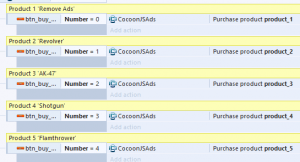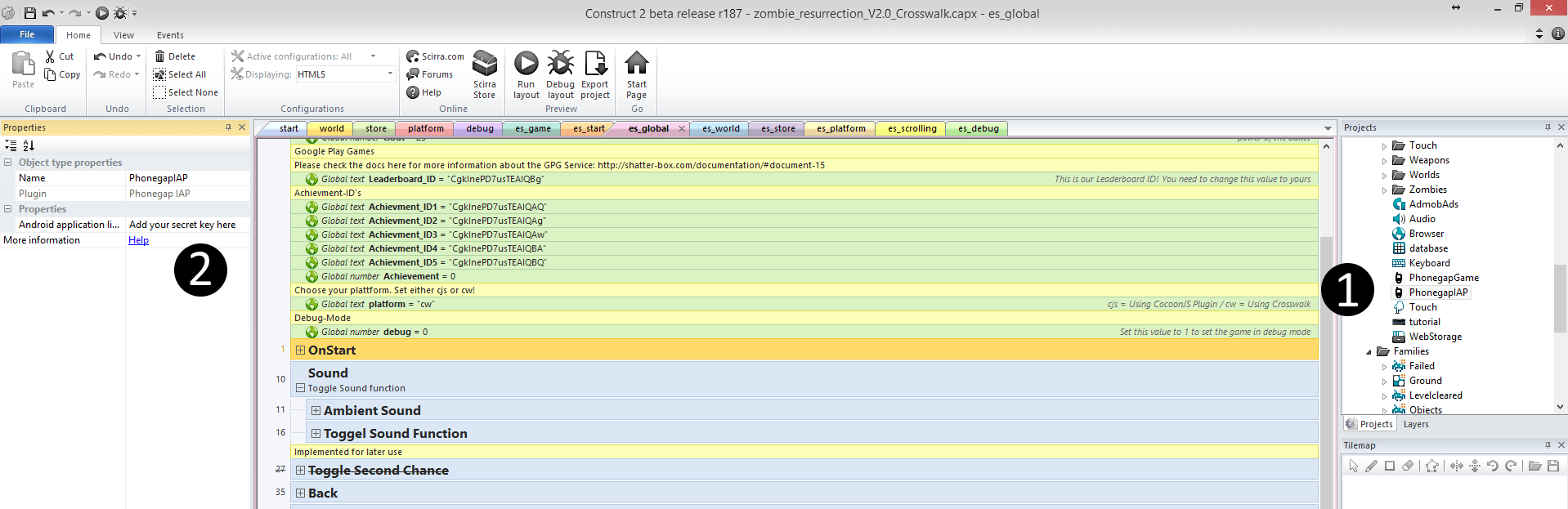About
Zombie Resurrection is an endless zombie shooter game made with Construct 2. It offers following features.
- Built in HD 1280 x 720px
- Endless Gameplay
- CocoonJS/Crosswalk Google Play Games and Ads (Banner)
- Crosswalk Version
- Native AdMob Support via Crosswalk
The package includes all assets as well as the Construct 2 source code (capx file).
Download
You can download the game template including the capx file here.
[creativ_button url=”https://www.scirra.com/store/games-with-source/zombie-resurrection-wave-based-309″ icon=”download-alt” label=”Scirra” colour=”orange” colour_custom=”” size=”medium” edge=”rounded” target=”_blank”]
Demo
Please play the demo applications first. You can download them below.
Documentation
Set default Weapons
Open your project file with Construct 2 and open the event sheet ‘es_global’.
At the beginning you find the ‘On Start of Layout’ function. Click on the little ‘+’ to expand the full eventlist. Until you find the ‘Debugging’ comment. In your version the should be toggled all out, so no perk will be activated on start.
If you want to give your player a weapon for free, so just toggle it on.
- Perk 2 = Revolver
- Perk 3 = AK-47
- Perk 4 = Shutgun
Note: You also can do this with the ‘No Ads’ perk
Adjust Ammo
Every weapon has a diffrent clip size. In order to change the ammo for each weapon open the ‘es_world’ event sheet and find the group ‘Weapon Chooser’.
Now open each Group and find the ‘Set ammo to X’ action. Change it to the value you want and save the project.
Adjust Weapon Price
Change Coin Prices
Open the ‘es_store’ event sheet and find the group ‘Coin Shop’.
Change this to values to your amount you want to charge for using that weapon. Do this for each weapon group.
Note: You need to update the button graphics. You can do this with the included PSD file of the Game UI, located in /Graphics/Game UI/.
Change Money Prices
For this you just need to change the prices at your Google Play Developer Account.
Note: You need to update the button graphics. You can do this with the included PSD file of the Game UI, located in /Graphics/Game UI/.
Adjust Coins per Kill
To change the amount of coins you get per kill open the ‘es_platform’ event sheet and find the group ‘Killing’ – ‘Zombie Life Handling’
There you’ll find the value which will be added to the coins if a zombie gets killed.
Change this value to increase/decrease the amount of points per kill.
Add InApp Products
First you need to create your Products at your Google Play Developer Console.
Add the Product ID to the Game
Go to the ‘es_start’ event sheet. There you find several product variables.
The set name is just a demo example without function. Just double-click on the product_X variable to edit it and enter your product name.
- Product 1 = Remove Ads
- Product 2 = Revolver
- Product 3 = Rifle
- Product 4 = Shutgun
- Product 5 = Flame Thrower (not used)
- Product 6 = not used
- Product 7 = not used
Add App Secret
You find your secret at your Google Play Developer Console – Your Game – In-App Purchase. Copy this key and insert it at the Construct 2 project.
- (1) – Select the Phonegap IAP plugin
- (2) – Insert the key at ‘Android Application License’
Google Play Games
With the upcoming version 1.3 our game Zombie – Resurrection also includes the Google Play Games Service. First check out this tutorial if you haven’t done it.
Note: It’s important to do the steps of the tutorial above before you are opening the project file with C2. This may crash the game.
Enter your Leaderboard ID (Highscore Table)
You’ll find the variable ‘Leaderboard_ID’ in the ‘es_game’ event sheet. Replace our demo ID with yours.
Social Links
Just open the “es_start” or “es_menu” event sheet and search for the Buttons group. There you will find all buttons.
Just replace our default links with yours and done 🙂
Attribution
Graphic Asset by Microsoft (Public Domain)
http://platformstarterkit.azurewebsites.net/
Changelog
v2.0.0
- Replaced WebStorage with LocalStorage (on first start the current progress will be transmitted to the LocalStorage (no progress loss)
- Revamped player chooser and player animation. Now only one object (player_animations) needs to be pinned to the player. The diffrent player animation are included in this sprite.
- Layers like GUI, Pause and so on are global now, just edit them in the 1 level (level_1). The changes will apply to all other levels automatically.
- Some smaller bug fixes and improvements.
v2.0.1
- Sounds have been removed
- Font changed to CarterOne (lincese file included)
v2.1.0 – 2017-01-15
- Phonegap Plugins replaced by Cordova Plugins
- Minor bug fixes
- Dead links replaced
v2.1.1 – 2018-05-13
- Added Construct 3 version to the project files