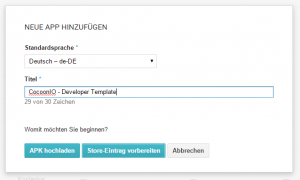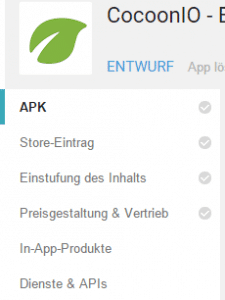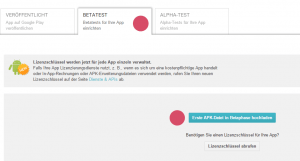Android
The Google Play Developer Console
If you want to publish your game in the Google Play Store, what we recommend, you need an account there first.
[creativ_button url=”https://play.google.com/apps/publish/” icon=”user” label=”Google Play Developer Console” colour=”green” colour_custom=”” size=”medium” edge=”straight” target=”_blank”]
What you need to open an account:
- A credit card (a prepaid card like kalixa works, too)
- At least 25$ credit on your card (one-time fee!)
If you need a complete guid how to setup an account, visit the help page from Google.
[creativ_button url=”http://developer.android.com/distribute/googleplay/start.html” icon=”cog” label=”How to create an Account” colour=”green” colour_custom=”” size=”medium” edge=”straight” target=”_blank”]
Once you have an account you can start adding your game.
What do I need to publish my App?
The Game File (.apk)
First of all, of course, your App. After every built with CocoonIO you will get an email with a downloadble file (.apk). This file is your game and need to be uploaded to your Google Play Developer Console.
But before you upload your game to the store you must ensure that you have signed and aligned your game file (.apk). We told you about that a few steps above. If you have uploaded your key and activated it, then you should be fine.
[creativ_button url=”https://shatter-box.com/knowledgebase/cocoonio-how-to-build-a-game-using-construct-2/#document-5″ icon=”chevron-up” label=”Scroll to ‘Add KeyStore'” colour=”orange” colour_custom=”” size=”medium” edge=”straight” target=”_self”]
For debugging there is no need to pre-sign your game. The compiler automatically signs it with a debug key. This is fine for testing, but you cannot upload a debug-signed apk file to Google Play. So for publishing your game you need to add a key to your CocoonIO Proifle.
If you don’t want to add your key to your profile you still can sign your game afterwards. There is a great tool doing that for you.
IMPORTANT: If you sign your game afterwards make sure that you use the ‘-unsigned.apk’ file. A file signed with two diffrent keys cannot be uploaded to the store, too.
Graphics
You will need at least
- an icon (512 x 512 px, PNG or JPG, alpha allowed)
- a header (1024 x 500 px, PNG or JPG, no alpha allowed)
- 3 screen shots of your game (any resolution)
Add your App to the Store
Add new App
If you are signed in, click on ‘Add new App’.
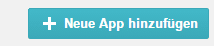
Then a little window appears where you need to enter a name for your app (can be changed later).
Basically it’s up to you if you start with uploading an apk file or creating the store page. We started with ‘Prepare Store Page’.
Prepare the Store Page
Fill out and upload all needed fields and graphics. When you are done click on ‘Save Draft’ in the upper right corner.
Upload your .apk file
Navigate to the ‘APK’ area (use the menu on the left side).
You will find three areas where you can upload your game file.
Published
If you upload your game at the PUBLISHED tab your game will be listed directly in the store and will be accessible to all users. This is NOT recommended for new games! Even if you think your game has no bugs, there are some reason why you should upload your game first in BETA or ALPHA. We come back to this later.
Beta
If you upload your game at the BETA tab it will be only visible for you and a chosen group of beta testers. How you can add a beta tester will be explained later. The game will be then only visible in the store to you and the beta testers. We recommend you to upload your game in BETA first.
Alpha
The ALPHA phase is similar to the beta test. The only diffrent, as far as I have figured out, is that only you as developer can see and test the game in the store.
So choose the BETA tab and click ‘Upload first APK-File in Beta’.
Select your signed and aligned apk file and confirm the dialog.