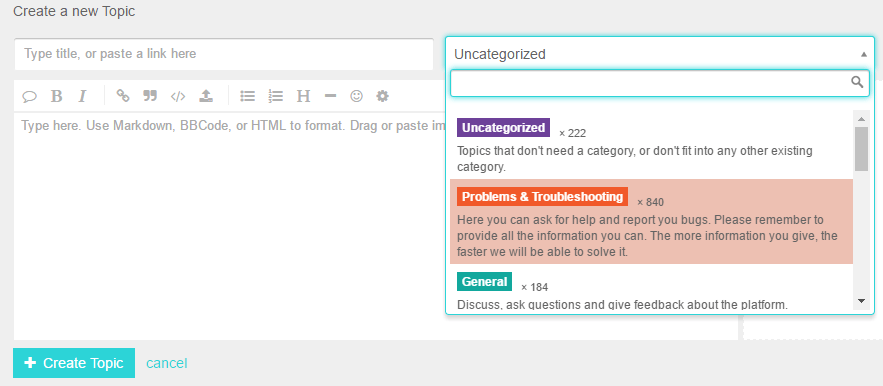Reporting
Information are essential for finding and fixing a bug. The more information you provide, the easier and faster a bug can be found and fixed. Also always provide a minimalist testcase showing your issue (.capx file for Contruct 2 for instance). Don’t send us your whole project, just the part which is causing the issue.
Why do I need to provide so much information?
Well, the more information we have right from the start, the less time we will have to waste for questioning the information we need and so the whole proccess will take much longer. But keep it simple but detailed.
- What is happening?
- What platform / framework do you use?
- What WebView engine do you use? Does it work with another?
- Have you any additional plugins installed? Does it work without the plugins?
- Have you an error log?
- Have you checked your project in your developer app?
- How can we reproduce the issue?
- What device have you used to run it? If it was an emulator, have you tried a real device yet?
What information do we need?
If you start a new topic in the “Problems & Troubleshooting” category you will automatically get a “bug report” template which covers up all needed information for the cocoon team.
Template
[code]* **Cocoon Version**:
*What Cocoon version are you using to compile (i.e. 1.0.0)*.
* **Basic description of the problem**:
*Describe what is the issue*.
* **Device info**:
*Model, OS version,…*
* **Steps will reproduce the problem**:
1. *First step*
2. *Second step*
3. *…*
* **Expected result**:
*What’s the expected result*.
* **Error log**
*Relevant error log part or you can attache the log file in case is too big*
* **Testcase**:
*Attach a compressed test case to reproduce the issue*.
* **Other information**:
*Any other information that you feel is relevant*.
* **Webview engine(s)**:
*Webview engine that you are using*
* **Used plugins (if relevant)**:
*Any relevant plugins that you are using*
* **Framework/game engine (if relevant)**:
*The Framework that you are using*
[/code]
Testcase
Always provide a minimalist testcase! If you send your whole project it’s pretty time consuming to find the issue. So break it down to the essential part which is causing the issue.
Quick Check
Before you report a bug, you can try some steps on your own. In most cases it isn’t actually a bug of Cocoon, rather a missconfiguration of either your construct 2 project (or any other framework) or your Cocoon project. So there are a few steps you can try before you report an issue.
Documentation
Check the offical cocon docs or our wiki & troubleshooting page. Cocoon provides an online documentation with growing content. So first check the docs, mostly you can find your answers there.
[creativ_button url=”http://docs.cocoon.io/” icon=”book” label=”Cocoon – Documentation” colour=”blue” colour_custom=”” size=”medium” edge=”rounded” target=”_blank”]
If you still haven’t found what you’re looking for, you can check our Wiki and Troubleshooting page. There I collect information about currently known issues and a way how to fix it.
[creativ_button url=”https://shatter-box.com/article-categories/cocoonio/” icon=”book” label=”Shatter-Box – Cocoon Wiki” colour=”blue” colour_custom=”” size=”medium” edge=”rounded” target=”_blank”] or [creativ_button url=”https://shatter-box.com/knowledgebase/troubleshooting-fixes/” icon=”book” label=”Shatter-Box – Cocoon Troubleshooting” colour=”green” colour_custom=”” size=”medium” edge=”rounded” target=”_blank”]
Developer App
Run your code in a developer app. The Developer App is there for finding issues in your project. The advantage of this way of debugging is, that you do not need to compile an apk / ipa for each little fix. Instead you can run your export (as zip file) directly in your developer app. Just compile a Developer App out from your project and install it on your device. Then upload your project via USB / URL to your device and run it with your Developer App.
You find more information about it here.
[creativ_button url=”https://shatter-box.com/knowledgebase/cocoonio/#debug” icon=”book” label=”Shatter-Box – Debug your Cocoon Project” colour=”blue” colour_custom=”” size=”medium” edge=”rounded” target=”_blank”]
Checklist
Check if you have fulfilled following requirements.
- Have you installed all Plugins at Cocoon which you do use in your Project Code?
- Does your project include any unsupported objects?
- If your build fails, chek the error log (by clicking the red icon of your build).
- Does my project include an index.html file?
- If using construct, have you set the recommended project settings?
- Do you use the latest version of Cocoon / Construct / any other framework?
- Do your project work on another platform like the Browser Preview?
If you still doesn’t get it working, report the issue at the cocoon forum!