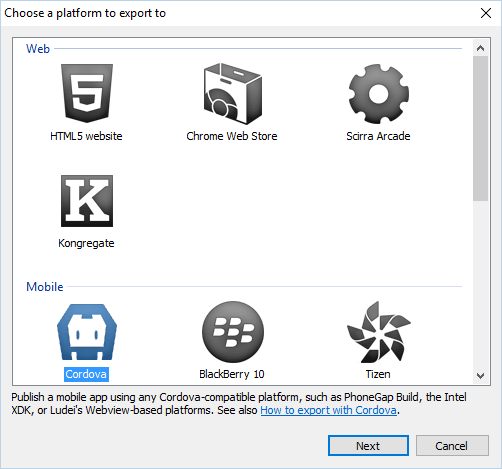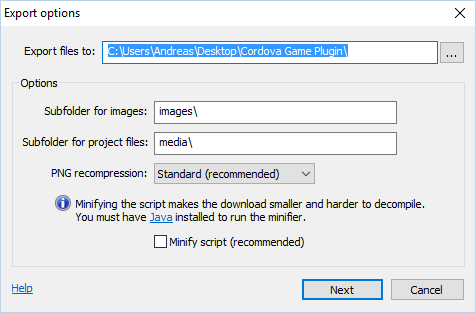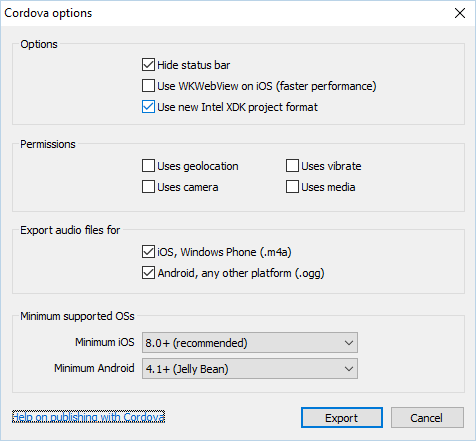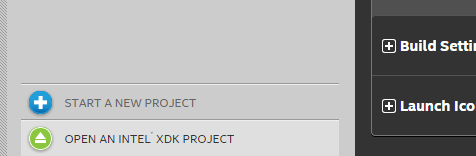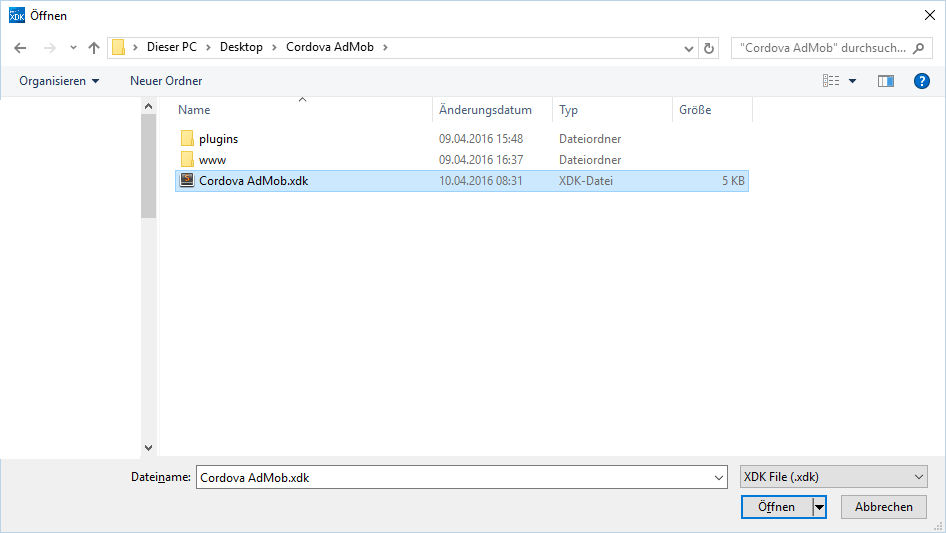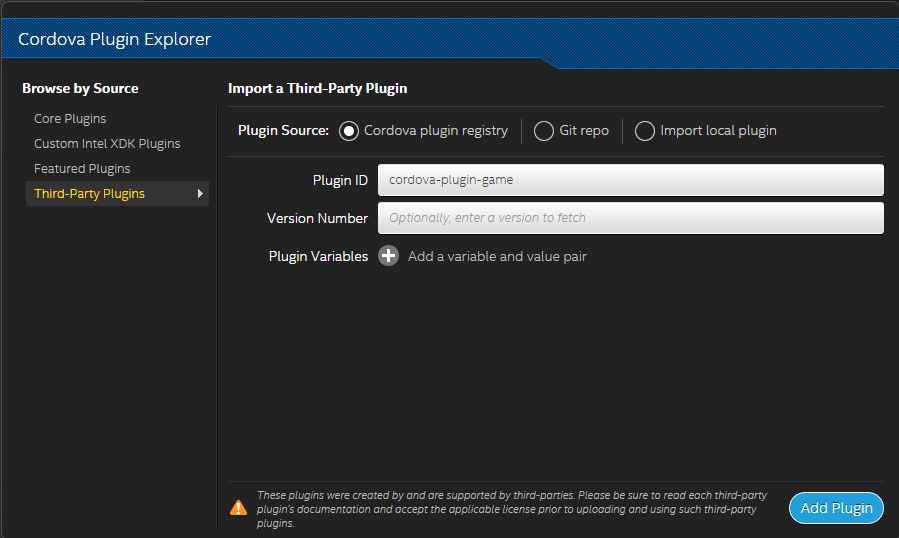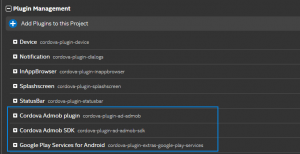Intel XDK
Please note that Intel XDK has been deprecated! See the statement of Intel below,
Read the full statement here.
https://software.intel.com/en-us/xdk
Video
Prepare
Get your certificate
[creativ_button url=”https://shatter-box.com/knowledgebase/intel-xdk-get-your-keystore-file-or-certificate/” icon=”book” label=”How to get the Intel XDK Certificate” colour=”blue” colour_custom=”” size=”medium” edge=”rounded” target=”_blank”]
Export
Open your project and export via Cordova.
Then uncheck “Minify Script”.
Then check “Use new Intel XDK project format”
and eventually on “Export”. Then go to the export target folder and open the “Cordova Game Plugin.xdk” file with a code editor and go to “cordovaPlugins” (example shown below)
Intel XDK
Now switch to Intel XDK. Make sure that you use the latest version (at least Build 3088). Click on “Open an Intel XDK Project” and navigate to the export targed folder and select the “Cordova Game Plugin.xdk” file. Then click open.
It will take a while till Intel XDK has imported the project. Give it some time.
Add Plugins
Now you can add all your plugins in the “Plugin Management” Section.
Cranberrygame Cordova Plugins
Following plugins have been tested with the latest Intel XDK 3308+ version. Please make sure that you have installed at least Construct r226 (beta). In this version Scirra has fixed the bug with the wrong plugin pathes in the Intel XDK project file.
Cordova AdMob
This plugin doesn’t need any modification. If you open the Intel XDK Project file Intel XDK will import all needed plugins automatically. You can review in the Plugin Management section if it worked.
Construct 2 Example Files
Don’t know where to start? You can get our Construct 2 example file here.
[creativ_button url=”https://www.scirra.com/store/royalty-free-game-templates/game-template-3-admob-iap-543″ icon=”download-alt” label=”Game Template 3 – AdMob + IAP” colour=”theme” colour_custom=”” size=”medium” edge=”rounded” target=”_self”]
Cordova Game
Plugin Source: Cordova Plugin registry
Plugin ID: cordova-plugin-game
Then click on “Add Plugin”. You will then prompt to input your Google Play Game APP ID (only numeric!).
Cordova AdMob
Plugin Source: Cordova Plugin registry
Plugin ID: cordova-plugin-ad-admob
Then click on “Add Plugin”.
Cordova IAP
Plugin Source: Cordova Plugin registry
Plugin ID: cordova-plugin-payment-iap
Then click on “Add Plugin”.
Cordova Powermanagement
Plugin Source: Cordova Plugin registry
Plugin ID: cordova-plugin-powermanagement
Then click on “Add Plugin”.
Demo Files
Here you can download demo files for Android built with Intel XDK 3308 or higher.