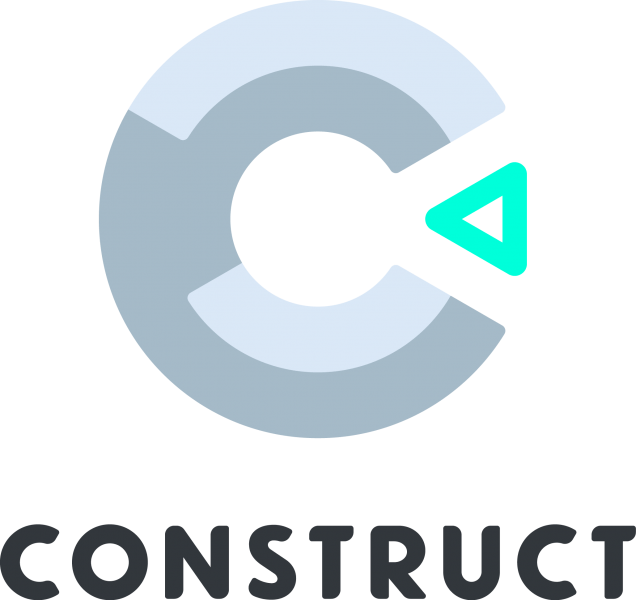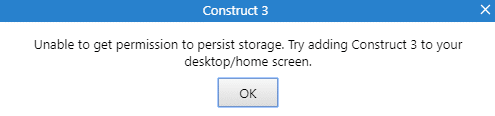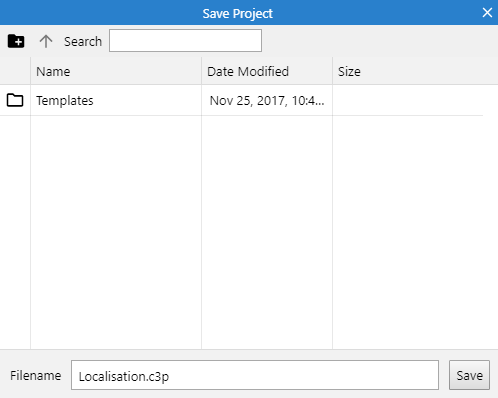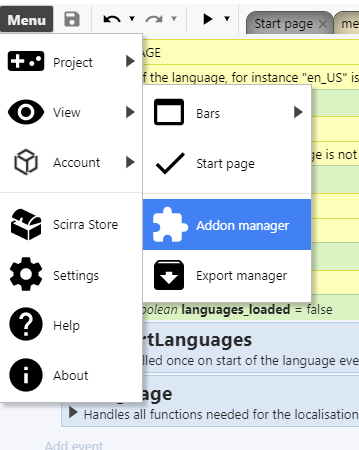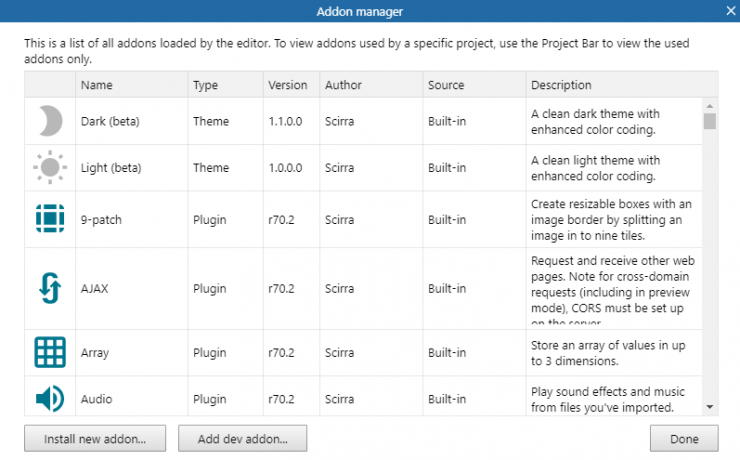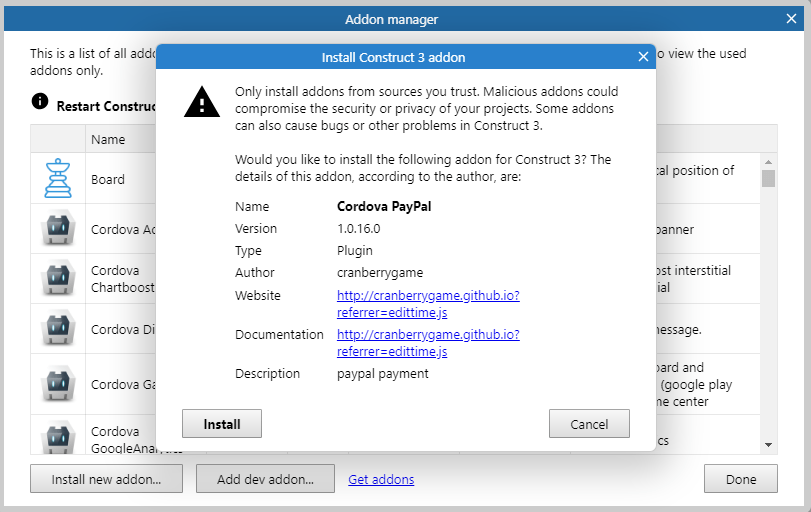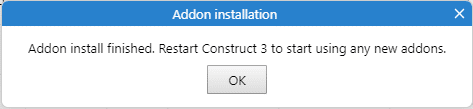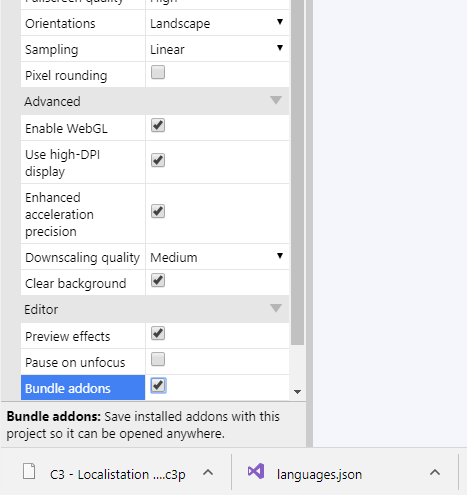General
Construct 3 is the new HTML5 game maker editor from scirra. It’s completely cloud based, so it works on every platform, even mobiles! You can learn more about Construct 3 by visiting construct.net.
Start Construct 3
In order to start C3, just visit editor.construct.net or click the button below.
[creativ_button url=”https://editor.construct.net” icon=”cog” label=”Construct 3″ colour=”dark-gray” colour_custom=”” size=”medium” edge=”rounded” target=”_blank”]
Open projects
Construct 3 offers you the possibility to open up Construct 2 projects, aslong all used plugins are also installed at Construct 3.
Open Construct 2 file
In order to open an older Construct 2 file (.capx), just click “File” and select your .capx file at the open file dialog.
Open Construct 3 file
If you have a local .c3p (Construct 3 project file), you can open it the same way as an older Construct 2 .capx file by clicking “File”.
However Construct 3 also offers cloud saving or browser saving. First will save your projects at an associated cloud service, for instance Google Drive or Dropbox. Just connect with the wished service. For this, just click the “Cloud” button.
Diffrent to the cloud service, the Browser button will save your files at your browsers. Yet this can be unsafe and your files can be deleted accidentally by cleaning your browser history / cache. To avoid this, enable “persist storage”. If this doesn’t work, use a cloud based service rather.
If you get the message above while saving your files at your browser, rather switch to cloud saving.
Save projects
Like mentioned before, you have the same three options to save projects, as to open them.
- Download a local copy (downloads a .c3p file)
- Save to a cloud service
- Save to local browser
I personally recommend you the cloud saving. On the first hand, this ensures that you have the latest project file on each platform you work and on the second hand, the files are saved for sure and persist.
Addons
Construct 3 offers a smooth way to manage addons. It’s also possible to bundle addons to your project files. This makes it much easier to share Construct 3 projects without thinking about which plugins you have used.
However only free addons can be bundled!
Addon Manager
You can view, install and remove addons at the addon manager. The manager itself can be found at “Menu – View – Addon Manager”.
By clicking the menu item, you will be lead to the addon manager.
Install an addon
In order to install a new addon (plugin, behavior or an effect) just click the “Install new addon…” button at the Addon Manager window.
To confirm the installation, just click the Install button at the confirmation window.
When the installation is done, restart / refresh Construct 3. At the most browser just press F5 to do so.
Bundle addons
As mentioned before, you can now bundle addons to your project file. In order to do so, just select your project at the project bar and set “Bundle addons” checked.
It’s at the end of the properties bar of your project.