For more information, please see here.
[creativ_button url=”https://developers.google.com/admob/android/quick-start#prerequisites” icon=”heart” label=”Android Developers” colour=”red” colour_custom=”” size=”medium” edge=”straight” target=”_blank”]
Sample Ad Units
Google provides Test ID’s for testing your ads. Use those ID’s aslong your game is in developing. When it’s live, change the ID’s to your own. The ID’s also can be found at the official admob documentation available here.
https://developers.google.com/admob/android/test-ads
[creativ_tabs][creativ_tab label=”Android”]
| Ad format | Sample ad unit ID |
|---|---|
| Banner | ca-app-pub-3940256099942544/6300978111 |
| Interstitial | ca-app-pub-3940256099942544/1033173712 |
| Rewarded Video | ca-app-pub-3940256099942544/5224354917 |
| Native Advanced | ca-app-pub-3940256099942544/2247696110 |
[/creativ_tab][creativ_tab label=”iOS”]
| Ad format | Sample ad unit ID |
|---|---|
| Banner | ca-app-pub-3940256099942544/2934735716 |
| Interstitial | ca-app-pub-3940256099942544/4411468910 |
| Rewarded Video | ca-app-pub-3940256099942544/1712485313 |
| Native Advanced | ca-app-pub-3940256099942544/3986624511 |
[/creativ_tab][/creativ_tabs]
Just use the Ad ID’s above in your Construct 2 project. Then the test ads will be shown instead of live ads.

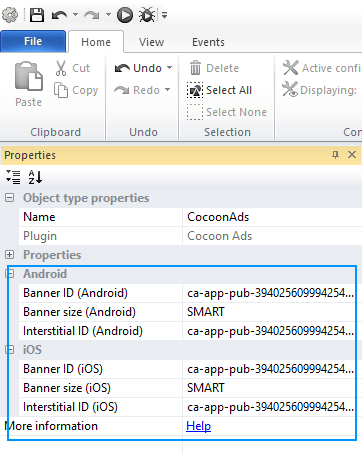
Thank you very much
You’re welcome 🙂
Thanks!
after we add the ad unit id example above, related to what test mode must be set, true or false?
Hi,
those test ads act like “live ads”, so you can either add those ids and set testmode to false,
or add your live ids and set testmode to true.
Both will result in showing test ads.
Thanks,
Andreas
thank you, the answer is very helpful.
so to publish in playstore, we use direct id and set test mode to false, is that so @mr andreas?
thank you,
pras
Exactly. Once you go live, disable the test mode and if you were using the test ids, replace those with your original ids from AdMob.
That’s all 😉
You’re welcome!
Best,
Andreas
This very helpful ❣️❣️