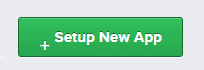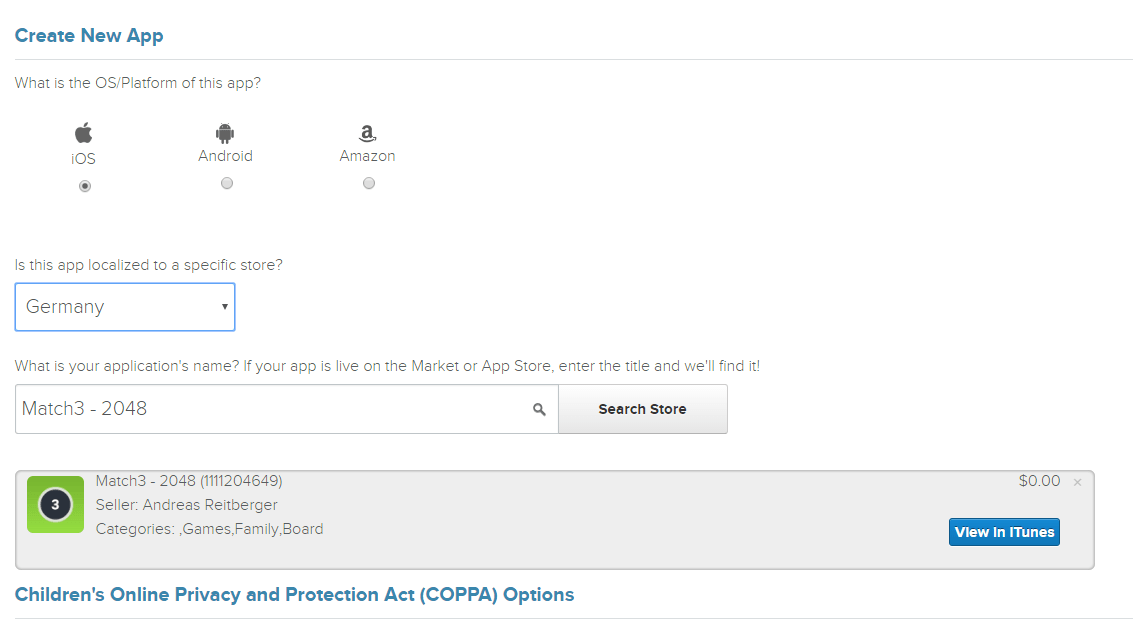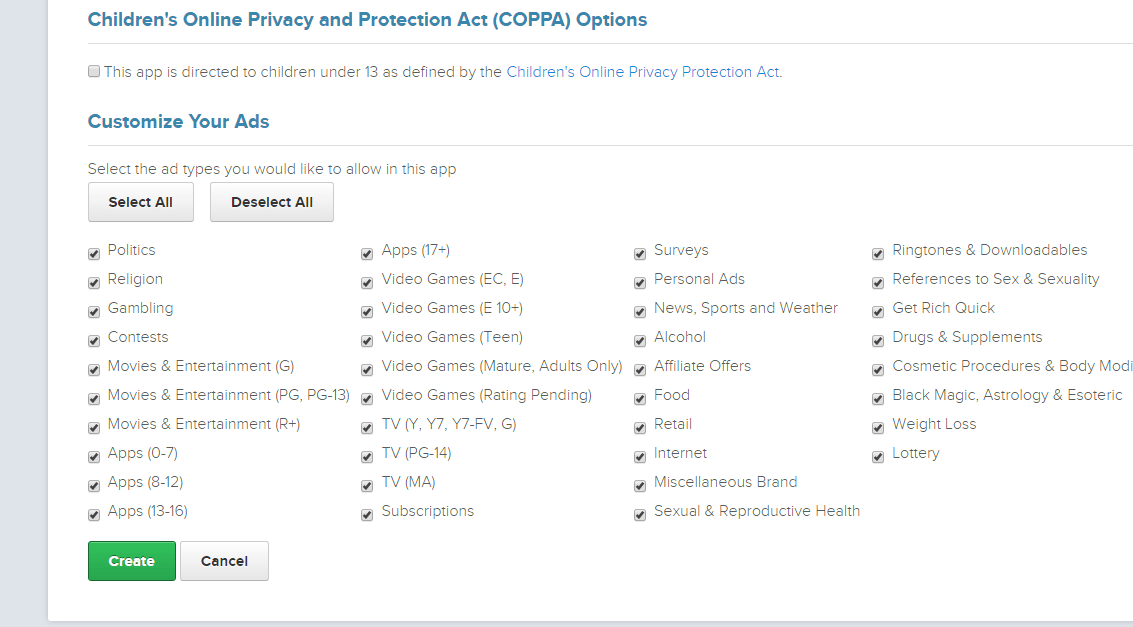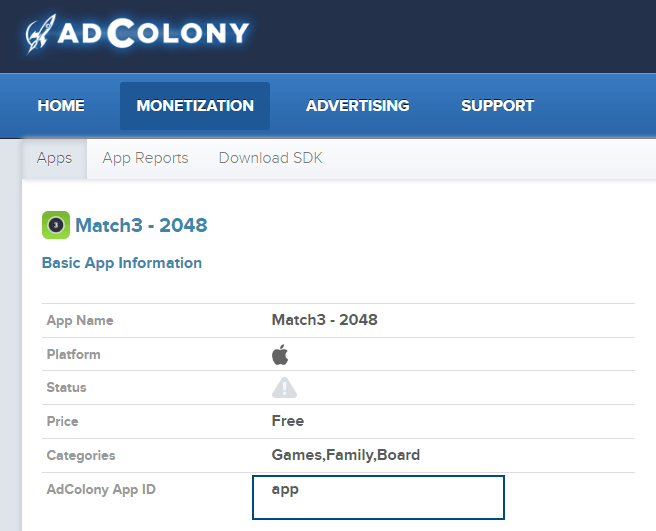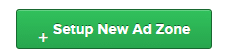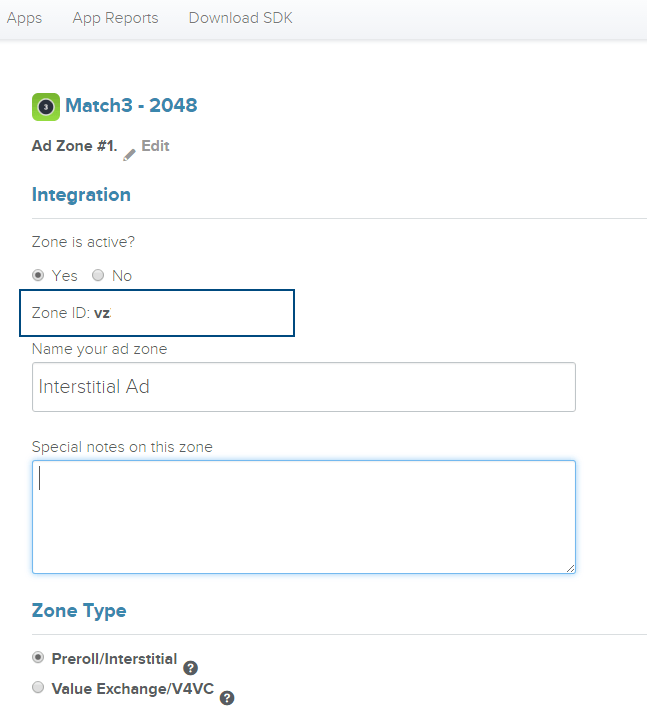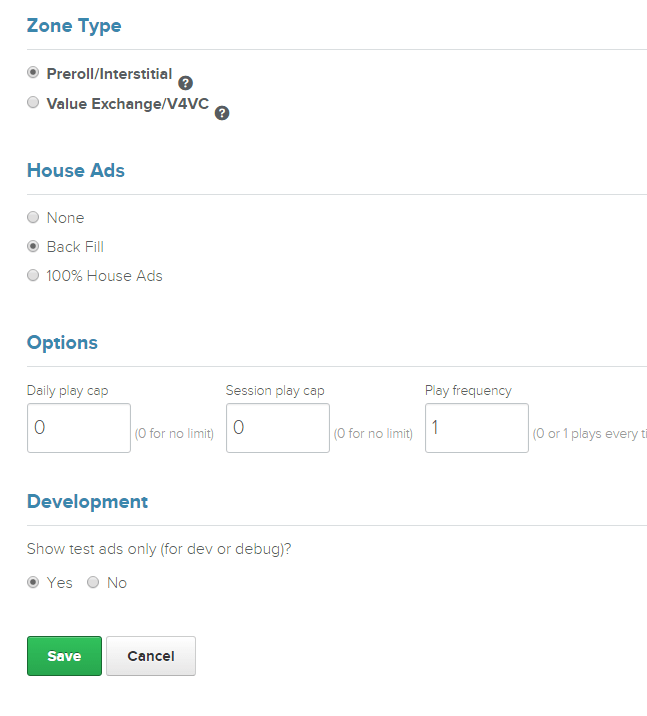Account
First of all you need to create a free account at AdColony. Just follow the link below to do so.
[creativ_button url=”https://clients.adcolony.com/home” icon=”user” label=”AdColony – Account” colour=”light-gray” colour_custom=”” size=”medium” edge=”rounded” target=”_blank”]
Add an App
Once you have an account at AdColony you can add your Apps to your Dashboard. Visit the “Monetization” tab and click on the “+Setup New App” button.
This will lead you to the submission form for your app. Now you can fill out the form.
If your app isn’t live yet, just enter the name without clicking the Search Store button.
Choose here what fits your need and confirm your setup with the Create button.
If the addition was successfully, you can see your games App ID here.
Add this ID to your Cordova AdColony Plugin located in your construct 2 project.
Add Ad Types (Zones)
Once you’ve added a game to your dashboard you can setup new ad zones (Interstitial and Rewarded Video Ads). Just select your app and click on the “+Setup New Ad Zone” button (located under the earning chart).
Give your new Ad Zone a new name and a description (optional).
Then chose the Zone Type
- Preroll/Interstitial
- Value Exchange/V4VC (Rewarded Video Ad)
At the end you can set the Development mode on or off. Set it on aslong your game is in developing / debugging. Once it goes live, set it to No.