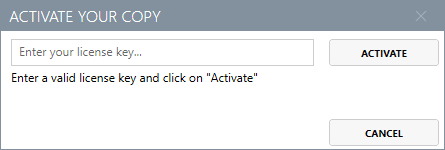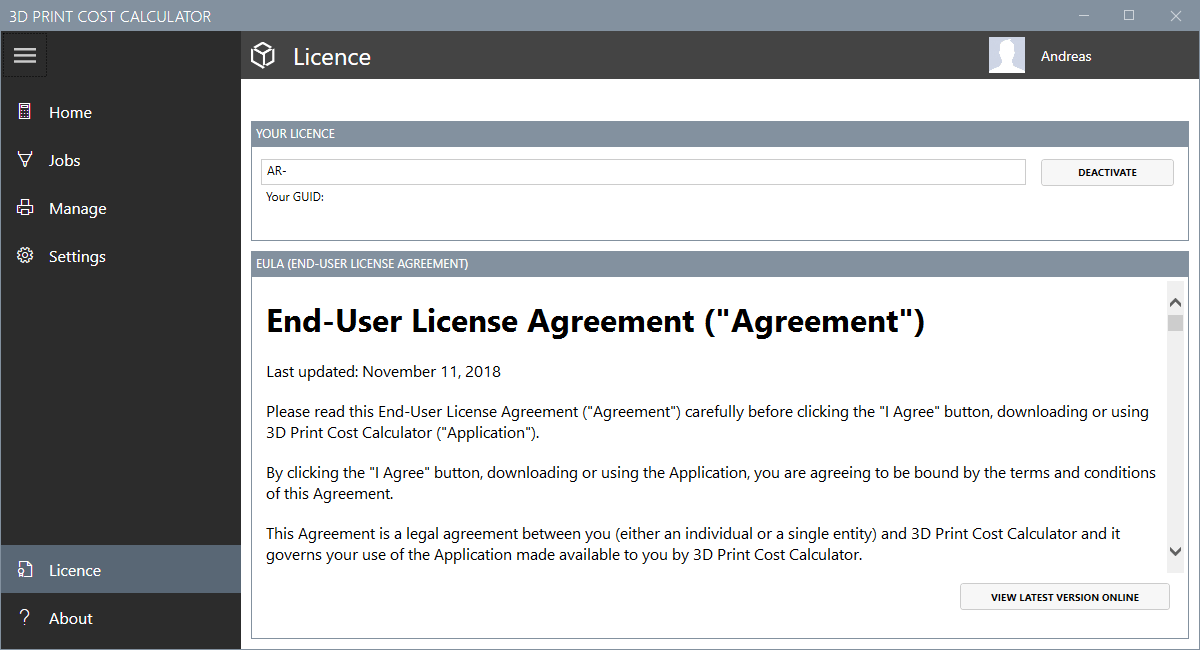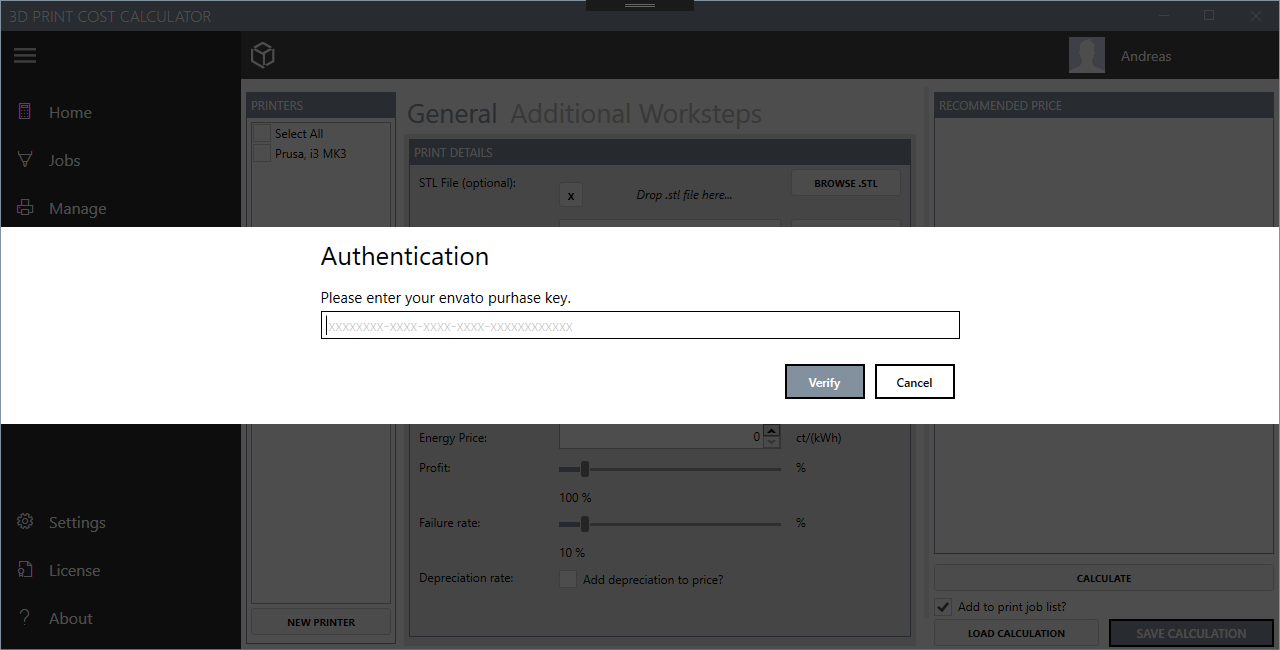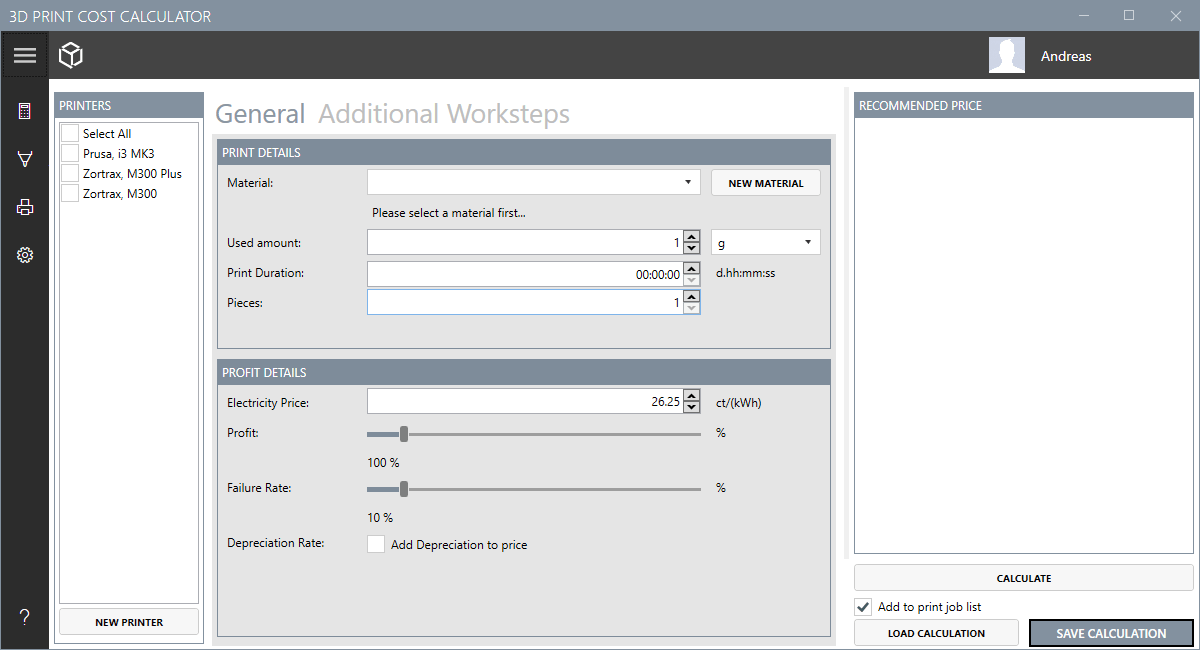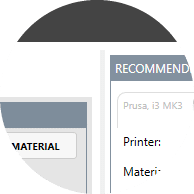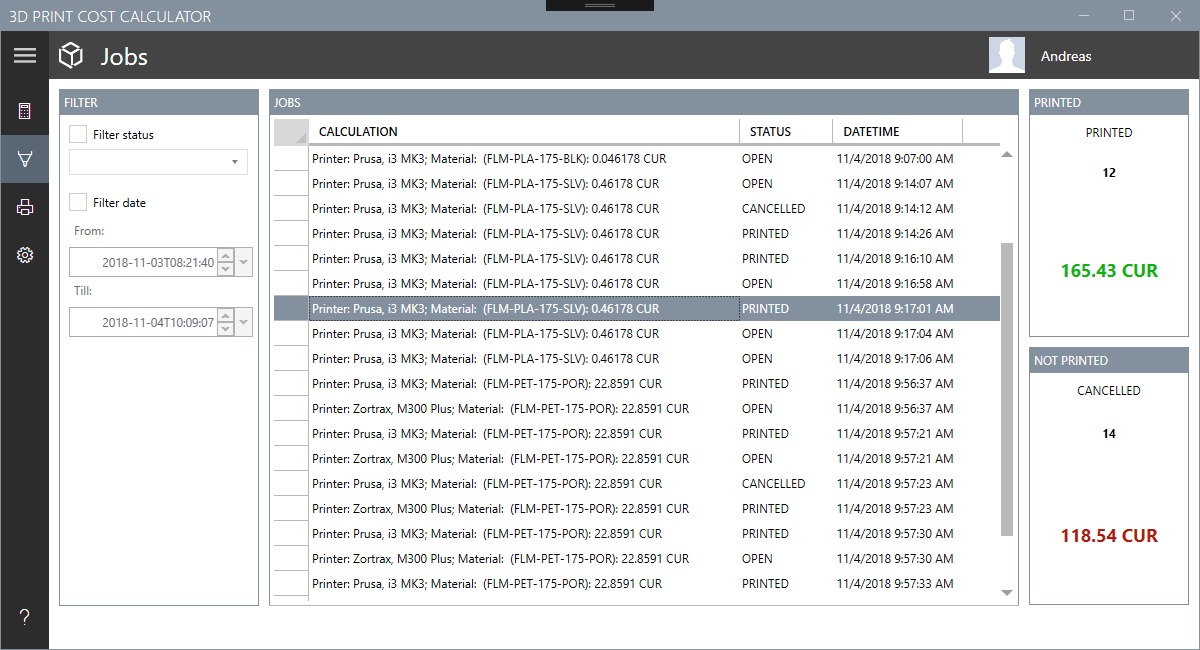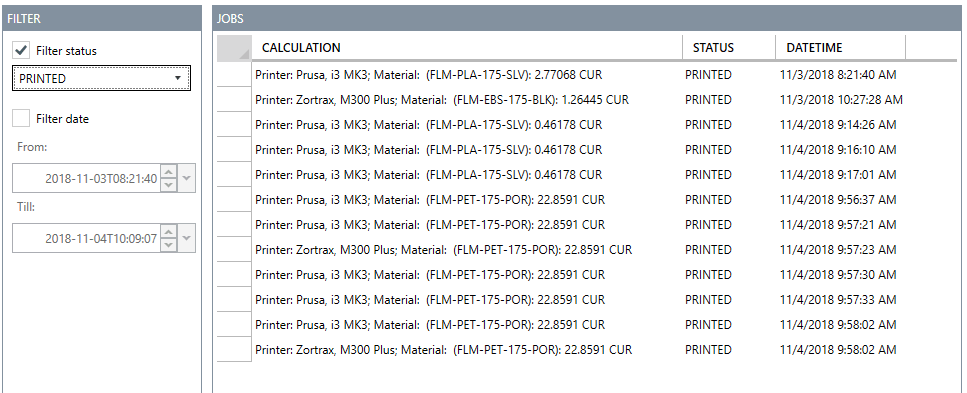Download
The 3D Print Cost Calculator (NXG) is premium software. You can purchase it for low cost below .
eShop (Germany only) or Codecanyon.net [Reflink]
If you are looking for a free version, please check this link out.
Installation
When the download has finished, unzip the archive. There you find a folder called “01_Source”. In this folder you will find a portable version and an installer.
Portable Version
No installation is required for the portable version. Just copy the folder to any destination on your computer.
Activate your copy
Purchases from our eShop
If you’ve purchased the item from our eShop, please go to your account (Kundenkonto => Bestellungen ) and click the “Licence Manage” button.
You’ll find your key at “License Key”. Just copy this key and paste it at the activation field.
Now just click “Activate” / “Verify” and your copy is ready to go. If you do not own a license yet, you either can use the free version available here or get a copy from our eShop (Germany only) or from codecaynon.net.
Deactivate license
This is for eShop customers only. The eShop license, if not other said, is valid for 3 computers. If you want to activate in on a fourth one, you need to deactivate any from the other three license bindings.
In order to do so, go either to “License” tab in the software tool or visit your account from our eShop.
Purchases from Codecanyon
If you have downloaded your version from codecaynon.net, you need to enter your purchase code instead of a license key.
You can get your purchase code from the download area of codecanyon.
Problems or questions about your license?
If you have any doubts, problems or questions, don’t hesitate to get in touch with us. Just send as a mail here or open up a support ticket over here.
Usage
The application is kept simple. Generally there are three working areas in the software.
- calculation interface
- manage interface
- print jobs interface
The calculation interface
The calculation interface is the main view of the software tool. Here you can perform calculations, save and load calculations from a file and so on.
This area is also splitted in three main parts
- Your printers
- Information about your print job
- The calculation result
1. The printers
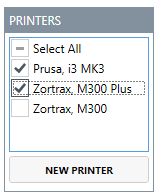 Here you find an overview of all known printers. For a calculation you need to select at least one printer. Otherwise you will get an error message.
Here you find an overview of all known printers. For a calculation you need to select at least one printer. Otherwise you will get an error message.
If your printer is missing, you can easily create a new one by clicking the New Printer button below of the list.
2. Information about your print job
 In the mid area you need to enter the details from your print job. This includes the used material, the print duration, the amount of printed copies and so on. Moreover you can specify your local energy price to make the calculation even more accurate.
In the mid area you need to enter the details from your print job. This includes the used material, the print duration, the amount of printed copies and so on. Moreover you can specify your local energy price to make the calculation even more accurate.
You also can add details about your profit, a failure rate (how many prints are failing) and the depreciation rate (if a price for the printer and the depreciation duration were specified).
Additional worksteps
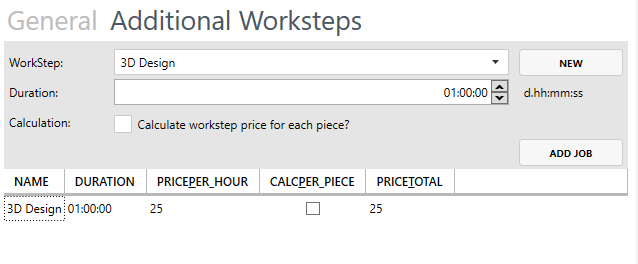 Mostly it’s not only the print what is time consuming. Some jobs need a pre- and post-processing. if this is the case, you can easily add those additional worksteps to the calculation. To make it more comfortable for you, you can create workstep templates. So you easily can add them to the calcualtion!
Mostly it’s not only the print what is time consuming. Some jobs need a pre- and post-processing. if this is the case, you can easily add those additional worksteps to the calculation. To make it more comfortable for you, you can create workstep templates. So you easily can add them to the calcualtion!
Basically there are two job types
- The workstep independend from the amount of copies (like the 3D CAD design before the print)
- Or the workstep must be done for each pieces (cleaning or something like that)
3. The calculation
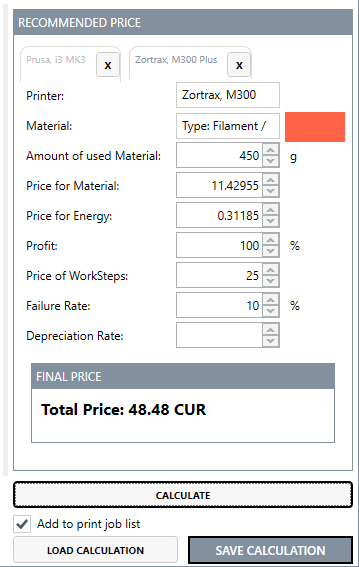 If all information are provided and valid, click the “Calculate” button to run your calculation.
If all information are provided and valid, click the “Calculate” button to run your calculation.
Overview of your calculations
For each printer selected, a calculation tab will be created. Depending on the printer attributes, like power consumption, a individual price is shown.
Generally the price consists of:
- Selected material / used amount
- Energy costs
- Your profit
- Additional worksteps
- failure rate
- depreciation (optional)
Save and load your calculation
You can save the current calculation in a *.3dcalc file. The exported file is a XML file. You also can open it with a normal text editor.
Resize
Hint: If you want to resize the calculation area, just grap the gray “Grid Splitter” and drag it to resize it. (see image right =>)
The print job list
This list contains all calculated prints (if the checkbox is checked to add the prints automatically). Here you can set diffrent states to the jobs
- open (default)
- printed
- queued
- cancelled
Depending on the states, either the price will be added to the “Printed” jar or to the “Not printed jar”.
Hint: you can easily remove any entry from the list with the “Del” key.
Filter
You also can filter your print jobs.
Manage
At the manage intefrace you have an overview of all material types, materials, diameters, printers and additional worksteps.
On changes, the tool automatically saves the lists, so no need to worry.
- Support
If you have any problem, a question, need help or anything else, do not hesitate to get in touch with us.
You either can send a mail here, or open a support ticket over here.
Changelog
v1.0.1 – upcoming
- Bug: Fixed the loosing of the purchase code while using the Envato purchas code
- Update: Updated missing translations
- Update: Fixed typos in the english translation
- New: Added setting to enter your currency symbol instead of just using “CUR”.
- New: Added spanish translation files (pre-translated with Google Translator)