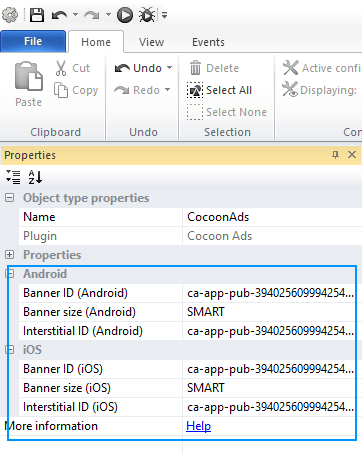Ads
Our templates and games mostly are usnig AdMob to serve banner and interstial ads. Those projects are using the AdMob developer ID’s, which are mandatory for games in test & developing. You can learn more at the “Advertisement” category of our helpdesk.
[creativ_button url=”https://shatter-box.com/article-categories/advertisement/” icon=”book” label=”Documentation – Advertisement” colour=”dark-gray” colour_custom=”” size=”medium” edge=”rounded” target=”_blank”]
Your IDs
First of all you need to create an ID for a banner ad and an interstitial ad type. Skip this if you already have those ID’s.
Please see this guide to create your ID’s with AdMob.
[creativ_button url=”https://shatter-box.com/knowledgebase/admob-create-your-ad-ids/” icon=”book” label=”Documentation – Advertisement” colour=”dark-gray” colour_custom=”” size=”medium” edge=”rounded” target=”_blank”]
Construct 2
CocoonAds
Our projects are using CocoonAds to integrate the AdMob SDK to your Construct game project.
In order to add your own ID’s just select the CocoonAds plugin in your Construct project and copy your ID’s to the corresponding field.
Cocoon
In order to add the SDK to your Cordova build, you also must install the corresponding plugins by Ludei in your Cocoon Project.
Just go to your project -> Settings (gear icon) -> Plugins -> Cocoon and search for
- AdMob native Ads for iOS
- AdMob native Ads for Android
Either install the one for your platform or both.
Additionaly you can install the AdMob plugins via the service tab. See the image below.