About
The APK Signer Tool v2 allows you to sign and align your Android application using the “apksigner” included in the Android Build Tools, managing your keystore files and certificates and so on.
Download
APK Signer Tool (v2)
Download is no longer available, please use Android Studio instead…
Android Studio
Android Studio offers all tools needed to sign and align your next Android project. Please find the download link below.
JDK
Also to get some features working, you need to install the Java Developement Kit (JDK) on your local machine. Please find the download link below.
Documentation
Thank you for downloading our APK Signer Tool v2! Please read the following documentaton carefully. If you got any errors, please check the Error Handling section below. If your error is not covered there, please submit a support request either via our Ticket center or our forum.
[creativ_button url=”https://shatter-box.com/submit-ticket/” icon=”edit” label=”Submit a Ticket” colour=”green” colour_custom=”” size=”medium” edge=”rounded” target=”_blank”] or [creativ_button url=”https://shatter-box.com/forums/forum/94-support-bugs/” icon=”user” label=”Visit our Forum” colour=”dark-gray” colour_custom=”” size=”medium” edge=”rounded” target=”_blank”]
Select Pathes
To be able to use all functions of the APK Signer Tool you need to specify the path to your your Java JDK installation and to your Android Build Tools installation.
To do so, just click the corresponding button to browse the installation folder.
If the path is valid, the input form will be set to green.
Create a KeyStore File
The tool allows you to create your own Keystore file (.jks / .keystore) if you have none. To do so, please select the Keyfile Generator (JDK) tab first.
Select the export path for your KeyStore file with the Browse button. Give it a proper name and click Save.
Then, please enter all needed information into the input forms. If your input is valid, the input form becomes green.
When you feel ready, click the “Generate Key File” button below. When the key has been created successfully, you will get a notification.
Align & Sign
If you want to sign or / and align an application, select the Align & Sign tab first.
Here you either can sign or align your application, or do both in one step.
To align and sign your application, please select your APK file first. To do so, use the Browse button.
Please make sure to select an unsigned and un-aligned APK file!
In the next step, select your keystore file. To do so, please click the Browse button.
If all information are provided, click the Align and Sign button. Then, your APK will be aligned and signed automatically.
When all went good, you will get a notification. You also can check the consol on the right hand side.
My Keys
Save Key
The tool allows you to save your keys in a collection. To do so, just click the “Save to List” button at the Align and Sign tab.
Manage Keys
To use a saved key, just select it at the dropdown menu at the Align and Sign tab. All needed information will be fetched from the saved key, like the alias, the password and the path.
You find an overview of all your saved keys at the My Keys tab. You easily can delete a key entry from the list by performing a right mouse click on it and select Delete…
Event Monitor
The event monitor shows the application log. If you have any troubles, please check the event monitor first.
You can clear the log by clicking the Clear Logs button.
Error Handling
The tool has some defined error codes. Those codes make it easier to find the problem. Please, see the following error codes and their description.
0x0001 – Android Build Tools Path
If you get the error code 0x0001 you have selected an invalid path for the Android Build Tools. Please make sure to select the “build-tools” directory. The application will fetch automatically the highest available version of it.
Please keep in mind that you need to install Android Studio to get the build tools installed on your computer. Afterwards you can find the build tools here.
[code]C:\Users\USER_NAME\AppData\Local\Android\Sdk\build-tools\[/code]
0x0002 – Outdated Build Tools
If you get this error, please go to Android Studio and update your build tools SDK to the latest version.
To do this, please proceed following steps:
- Open Android Studio (open a project, if you have none, make a new one)
- Go to “Tools” -> “SDK Manager”
- Then select the “SDK Tools” tab, select the latest version of the “Android SDK Build-Tools” and click “Apply” to install / update it
0x0003 – Wrong JDK path
If you get this error code, you have selected the wrong JDK installation (maybe the JRE or a subfolder). Please make sure that you select the root folder.
0x0004 – Application not found
If you get this error, please check your pathes for your JDK and Android Build Tools installation. This error says, that either the “apksigner.exe” (Android Build Tools) or the “keytool.exe” (JDK) cannot be found.
0x0005 – Probelms to clear log
If you get this error code, the tool has problems to clear the log file. This can be caused if you have the log file open with another application. Try to close it and try again to clear the log.
Translation
With the latest update the tool has become localised. For now, it’s available in following languages.
- English (default)
- German
If you want to provide any further translation, please let me know in the forum!
Known Issues
Please find a list of the known issues below. Those issues will be fixed with the next update.
Space in path
Thanks to Martin for reporting this issue. It seems that the tool has issues when a space is in the path / folder name. Till this is fixed, please replace the space with another char. Should be fixed in version 2.0.2-beta.
Bugs & Problems
Please, if you are facing any issues, open either a ticket or a forum post. If you just leave a bad feedback to this article, I have no chance to contact you for further details!
[creativ_button url=”https://shatter-box.com/submit-ticket/” icon=”edit” label=”Submit a Ticket” colour=”green” colour_custom=”” size=”medium” edge=”rounded” target=”_blank”] or [creativ_button url=”https://shatter-box.com/forums/forum/94-support-bugs/” icon=”user” label=”Visit our Forum” colour=”dark-gray” colour_custom=”” size=”medium” edge=”rounded” target=”_blank”]
Changelog
v2.0.6-beta – 2020-03-24
- Fix: Updated build-tool version checker to also work with the new version strings including “-rc1” and so on.
v2.0.5-beta – 2019-09-15
- Fix: Changed “apksinger.exe” to “apksinger.bat” in error dialog.
- Fix: Field validation for the Country has been set down from 3 to 2 chars minimum.
v2.0.4-beta – 2018-12-25
- Fix: Fixed auto detection of the alias name while using a “.jks” keystore file instead of a “.keystore” file.
v2.0.3-beta – 2018-07-01
- Improvement: Minior visual adjustments
- Improvement: Now if you align and sign the APK separately the APK path will be updated automatically to the aligned APK.
- Fix: Fixed issue that the log file couldn’t be written (was blocked by an unclosed reader of the tool).
- New: Localisation added. For now the tool is available in English and German. If you want to help translating the tool, please let me know in the forum! Thank you.
v2.0.2-beta – 2018-05-06
- Improvement: Dialog asking to select your JDK & Android Build Tools Path now will be shown after the Tool has been loaded completely
- Improvement: Adjusted some error logs to be more specific
- Fix: Typos fixed
- Fix: Tool didn’t work if a space was in the APK or Keystore path
- New: Added EventLog viewer (shows logs from the log file directly in the tool)
- New: Added button to clear log
v2.0.1-beta – 2018-04-18
- Hotfix: Avast thought file includes male ware. Added some publisher information to the tool. Now it looks good.
v2.0.0-beta – 2018-04-18
- First relase


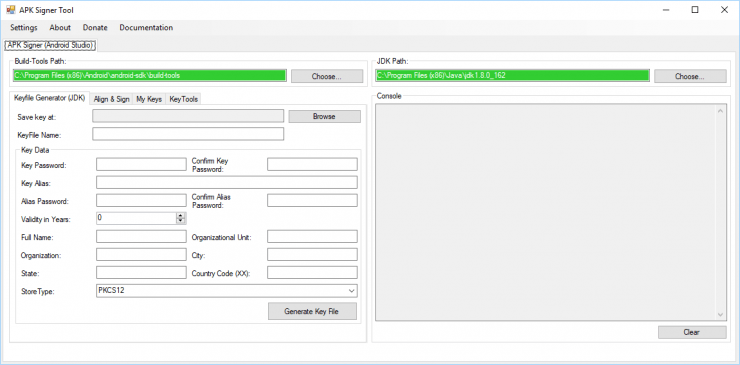
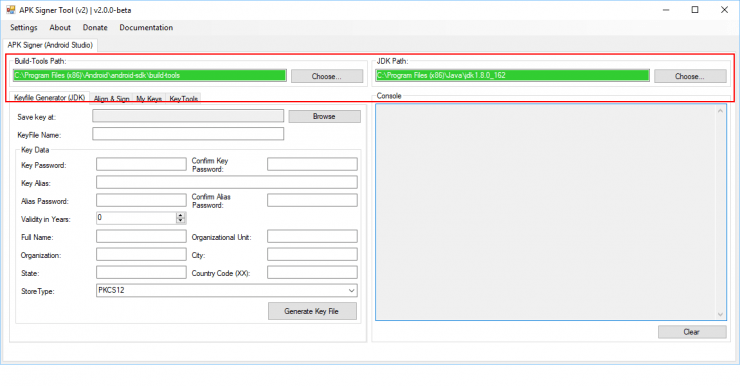
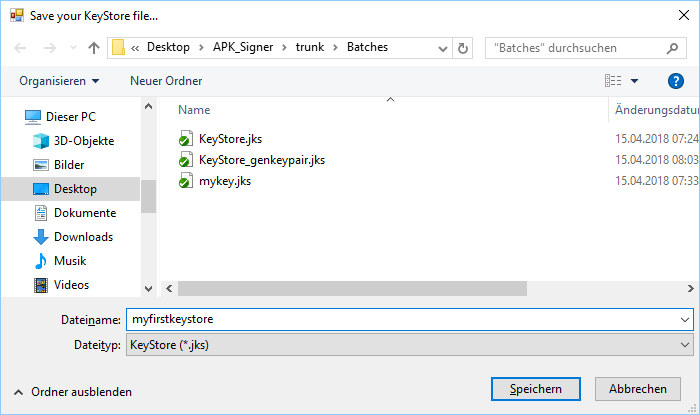
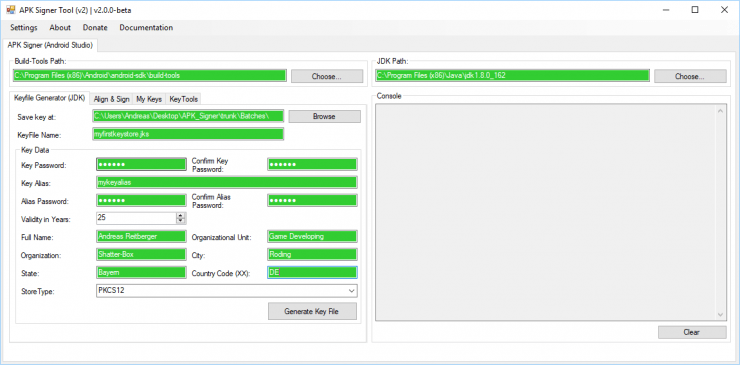
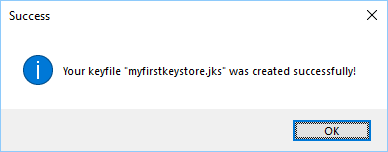
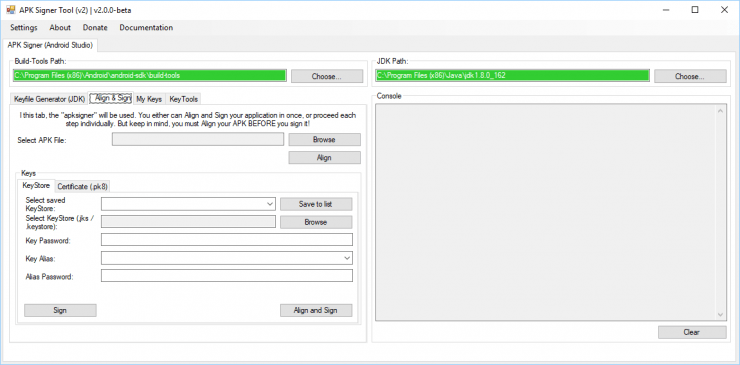
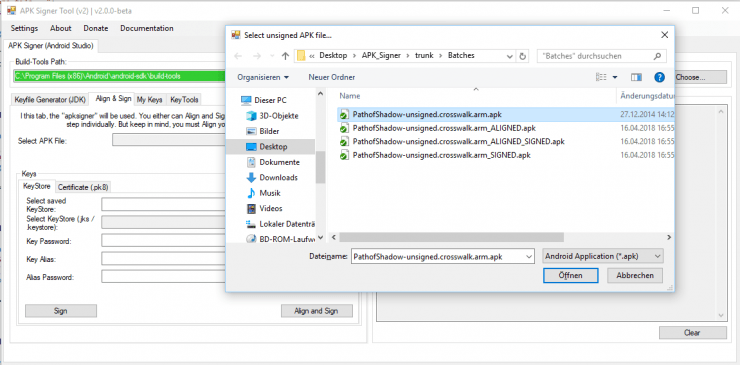
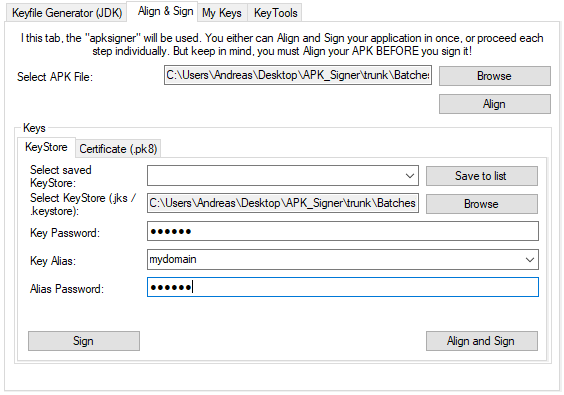
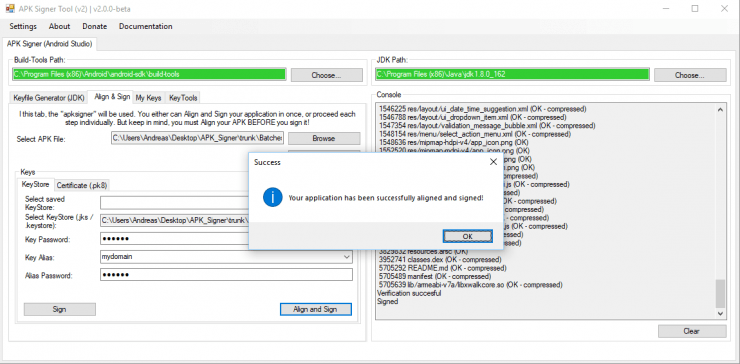
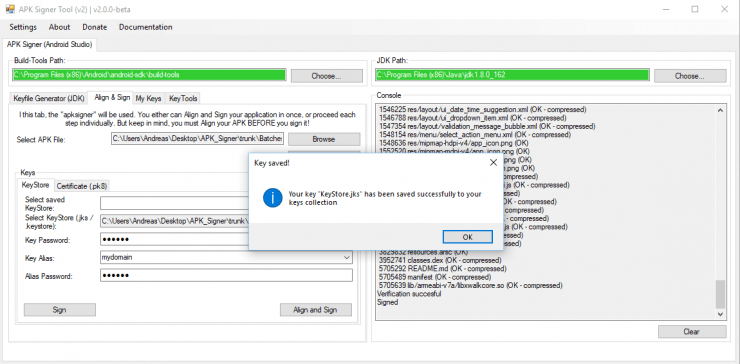
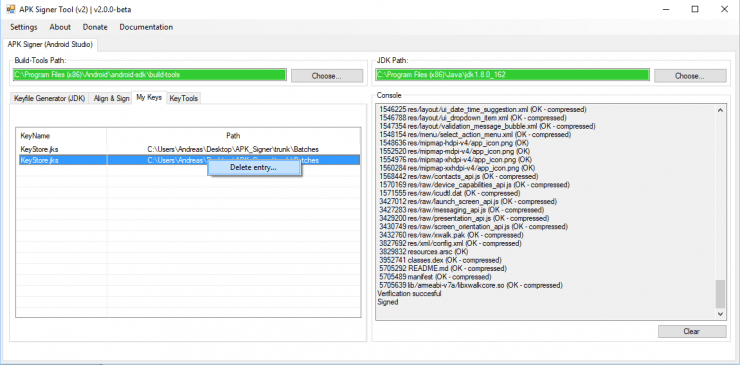
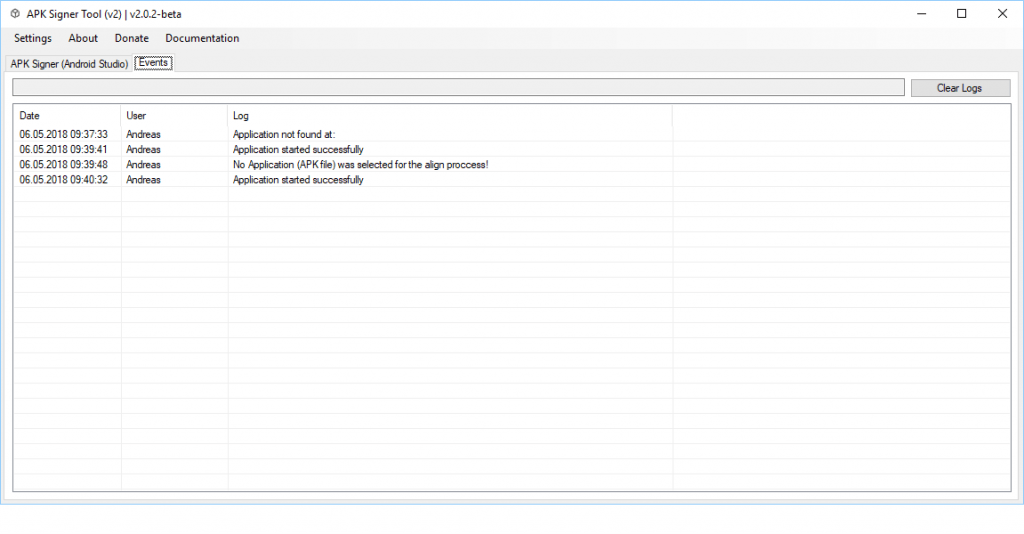

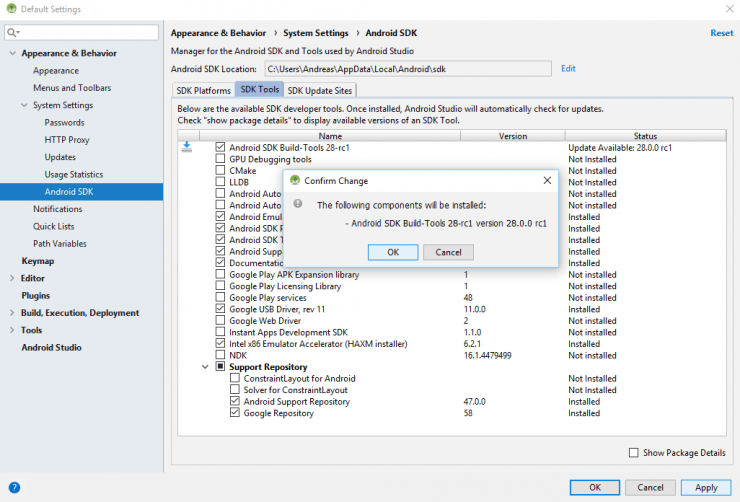
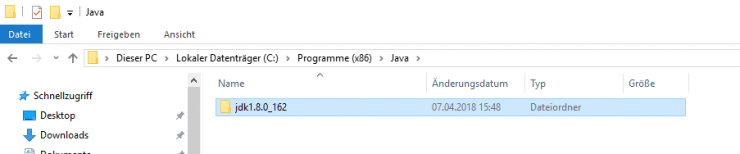
hi im facing a problem with keysotre when i generate the keystore and tri to sign the apk with it ( message popup- your key password seems to be invalid ) itry number only / numbers and words/ words only nothing to seems working
plz help
Hi,
please submit a new topic at our forum.
https://shatter-box.com/forums/forum/94-support-bugs/
Please slso provide the basic information you entered to create the key like key type, encryption and so on.
Thank you!
how i can find build-tools for apksinger v2
I hope repond me fast
thanks
Hi,
please check the „Error Handling“ above. You need to download the Android Studio Tool. Then you can download the Android Build Tools 😉
Best,
Andy
Hi, in cas someone needs it: If you do not get APKSigner to take the key file (error “wrong password” even if you are sure it is the right one), try moving the files to another folder. In my case, APKSigner and the keyfile were buried in a storage folder (which was on another drive, rather lengthy and contained spaces, a “+” and commas in the path). After moving the whole folder (APKSigner and the keyfile) to a temp folder on c: everything suddenly worked fine.
That being said, a big THANK YOU for this program!
Hi Flo,
thank you very much for your comment. I actually thought that I‘ve fixed this bug already.
I‘ll check it again and release an update for it.
Thanks,
Andy
Hey man, thanks so much for taking the time to streamline this abhorrent chore for us. Doing the ‘Sign & Align’ dance after FINALLY getting your masterpiece to build successfully is cancer and this little tool is my favourite form of chemotherapy. Interface is slick and logical. Purely a ‘heads up’, the field validation for State (keytool component) throws invalid if the user inputs less than three (3) characters but for some countries, like me in Australia, half of our States/Territories/Provinces have two (2) characters – i.e. me in Western Australia = WA. Not a major problem, obviously, just a note. Love ya work, mate, thanks again for a very useful tool, you’re a champ.
Hi,
thank you for your comment and letting me know about the field validation problem.
I’ll update the tool to allow also 2 chars for the Country 🙂
Thank you,
Andreas
Hi again,
I just updated the tool to accept also 2 chars for the state! Thanks again for the hint 🙂
Just let me know if you are facing further issues, I’m glad to update it 🙂
Thanks,
Andreas
hi andreas pleas help me in this problem
i crate the key store and when i wante to sign and align the apk file they give me this errer
https://gofile.io/?c=aDCK0y
Hi Tarik,
it seems that the alignment has failed on your end.
Doesn’t work it at all or just not with the current apk file?
I‘ll check the code once I‘m back ok my computer and let you know.
Thanks for sharing!
Andreas
i fix it .. i unstall the jdk latest virsion 13 and i install old verssion of jdk its the 7 version and she work good for me
thanks you bro andreas you are great man ..
Hi Tarik,
thanks for letting me know how you fixed it.
You’re welcome, I’m glad to help 🙂
Best,
Andreas
! Error: “Reading extra field length failed”. Details:
java.io.IOException: Reading extra field length failed
at group.pals.desktop.app.apksigner.utils.ZipAlign$ZipAlignmentVerifier.verify(ZipAlign.java:815)
at group.pals.desktop.app.apksigner.utils.ZipAlign$ZipAlignmentVerifier.run(ZipAlign.java:739)
Hi,
please provide more information. When does this happen? What data did you enter?
Please open a detailed topic in our support forum: https://shatter-box.com/forums/forum/63-sign-align/
Thank you!
i create keystore and sign without problems but when i try to upload on google play or verified the signed app i get this error
This doesn’t seem to work with the latest version of Android Studio. The ‘build-tool path'(apksigner.bat) wont accept the path of:
C:\Users\PC\AppData\Local\Android\Sdk\build-tools\
I tried everything I could think of to get it to work but i can’t figure it out. The times I do set it to that directory, I get a ‘unhandled exception has occurred’ error and it crashes. Can you update the program to fix this? Either that or which version of Android Studio were you using when it worked? thanks
Hi Jake,
thank you for your comment. This seems to be a bug. I’ll fix it and push out an update.
In the meantime you can browse our support forum:
https://shatter-box.com/forums/forum/93-apk-signer-tool-v2/
If you find any other bug / problem, please create a new topic at the forum.
I’ll keep you posted!
Best,
Andreas
Hi Jake,
I just checked it on my end and it’s working fine. Are you running the latest version 2.0.5-beta of our tool?
https://shatter-box.com/wp-content/uploads/2020/03/apk_signer_build_tools.png
If you still have that issue, please open a topic in our support forum. Link is in the previous comment.
Thank you,
Andreas
I have a problem with Align & Sign.
Build-Tools and JDK path set correctly afaik, both are “green”. I get an error telling me that zipalign.exe could not be found (0x0004).
Build-Tools path ist set to
C:\Users\****\AppData\Local\Android\Sdk\build-tools
There is a subfolder called “30.0.0-rc4”, in this folder I can see the zipalign.exe
What can I do?
Hat sich erledigt. Ich hatte scheinbar ein falsches Alias-Passwort eingegeben.
Hi,
glad to hear. Let me know if there is anything else what I can do for you.
Best,
Andreas
After signin apk i test in my phone it work, but after try to upload apk to google play i get this problems:
(You uploaded an APK with an invalid signature (learn more about signing). Error from apksigner: ERROR (Jar signer LILAX.RSA): JAR signature META-INF/LILAX.SF indicates the APK is signed using APK Signature Scheme v2 but no such signature was found. Signature stripped? ERROR (Jar signer LILAX.RSA): JAR signature META-INF/LILAX.SF indicates the APK is signed using APK Signature Scheme v3 but no such signature was found. Signature stripped?)
bro please help me i have a problem with sign
java.lang.UnsupportedClassVersionError: com/android/apksigner/ApkSignerTool has been compiled by a more recent version of the Java Runtime (class file version 53.0), this version of the Java Runtime only recognizes class file versions up to 52.0
please tell me what can i do
Hi,
this issue seems to be related to this post.
https://shatter-box.com/forums/topic/109-an-error-occurred-while-signing-your-android-application-please-check-the-passwort-of-your-keyfile-certificate-and-try-again/
I’m currently on to figure out what this is causing.
Can you share your JRE and JDK version installed on your computer here or in the forum post?
Thank you!
JRE 1.8.0_251 AND JDK1.8.0_251
when i sign a window with the error check the password key. and its correct the password
java.lang.UnsupportedClassVersionError: com/android/apksigner/ApkSignerTool has been compiled by a more recent version of the Java Runtime (class file version 53.0), this version of the Java Runtime only recognizes class file versions up to 52.0
at java.lang.ClassLoader.defineClass1(Native Method)
at java.lang.ClassLoader.defineClass(Unknown Source)
at java.security.SecureClassLoader.defineClass(Unknown Source)
at java.net.URLClassLoader.defineClass(Unknown Source)
at java.net.URLClassLoader.access$100(Unknown Source)
at java.net.URLClassLoader$1.run(Unknown Source)
at java.net.URLClassLoader$1.run(Unknown Source)
at java.security.AccessController.doPrivileged(Native Method)
at java.net.URLClassLoader.findClass(Unknown Source)
at java.lang.ClassLoader.loadClass(Unknown Source)
at sun.misc.Launcher$AppClassLoader.loadClass(Unknown Source)
at java.lang.ClassLoader.loadClass(Unknown Source)
at sun.launcher.LauncherHelper.checkAndLoadMain(Unknown Source)
Error: A JNI error has occurred, please check your installation and try again
Exception in thread “main”
Hi,
please see this forum post for the solution.
https://shatter-box.com/forums/topic/110-an-error-occurred-while-signing-your-android-application-please-check-the-passwort-of-your-keyfile-certificate-and-try-again/?tab=comments#comment-450
Let me know if you still have trouble.
Thank you,
Andreas
Why this tool actually got deprecated?
Hi,
the tool is deprecated, because the most important IDE‘s for Android coding do support direct signing of the apk files. So there is no benefit to maintain an additional tool doing the same.
Best,
Andreas