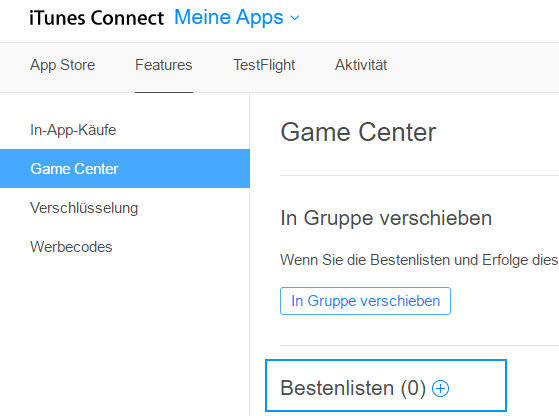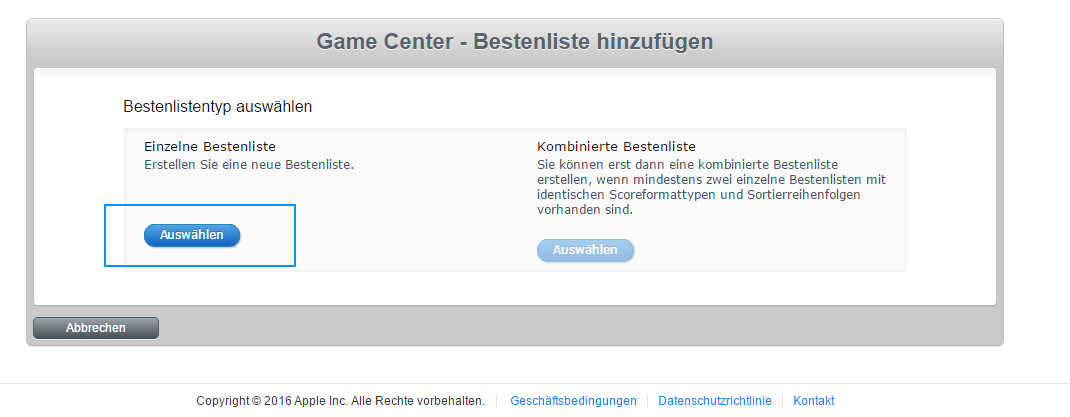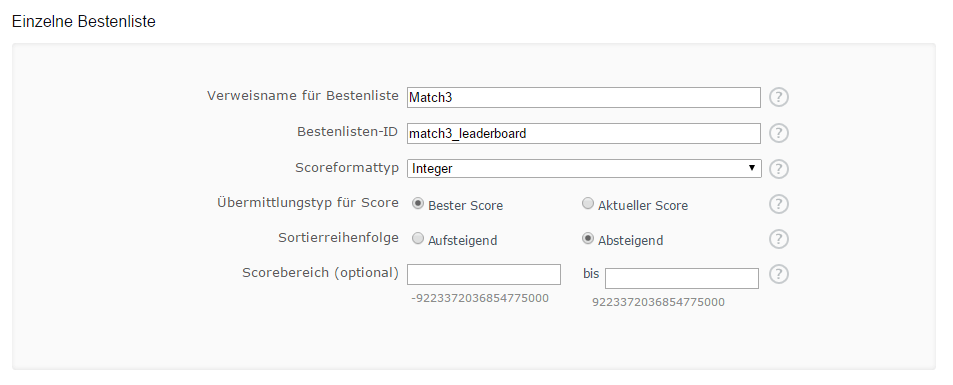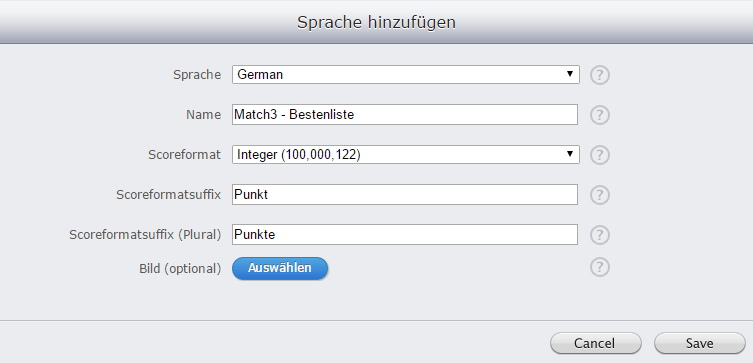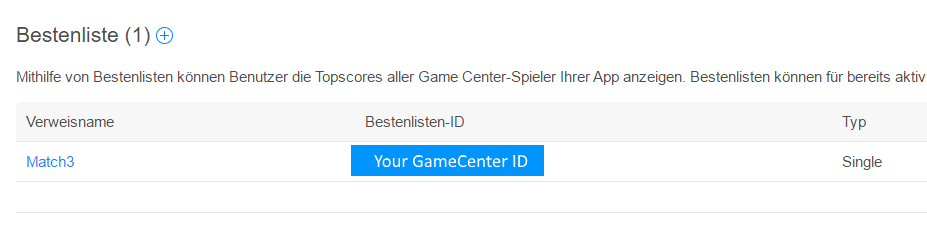Disclaimer
[creativ_alertbox icon=”pencil” colour=”blue” custom_colour=””]
The Apple logo, iPhone, iPod touch, iPad, iTunes Connect and iTunes are trademarks of Apple Inc., registered in the U.S. and other countries.
Note
This guide is not associated with Apple. I made this guide to help beginners to get started with developing for iOS. The content shown in the screenshots is property of Apple Inc.
If anyone feels offended by the content of this guide, don’t hesitate to contact me directly. I’ll give my very best to solve the issues then.
[/creativ_alertbox]
iTunes Connect
Login to your Developer Account
In order to create a leaderboard using GameCenter, login to your developer account and select your application.
[creativ_button url=”https://itunesconnect.apple.com/WebObjects/iTunesConnect.woa/ra/ng/app” icon=”user” label=”Itunes Connect” colour=”blue” colour_custom=”” size=”medium” edge=”rounded” target=”_blank”]
Create a Leaderboard
Click on “Features” and select “GameCenter” in the left navigation area.
Then click on the (+) symbol next to the Leaderboard text. On the next page you can either select a single or a combined leaderboard. If this is your first leaderboard, you have to select the “Single Leaderboard”.
On the next screen enter all needed information.
Moreover you have to add at least one language.
Click on Save if you are satisfied with your settings.
The Leaderboard ID
Use your set leaderboard ID for the GameCenter Integration later (for example in Construct 2).